Astral Send - Help for Customer Engagement:
Now the Common Data Service (Dataverse) Connection needs to be setup.
On the Role Centre, click on the downward arrow next to “Setup&Extensions” (1) and select “Service Connections” (2):

Figure 1 | Service Connections
On the Service Connections List Page, click on “Common Data Service Connection Setup”:
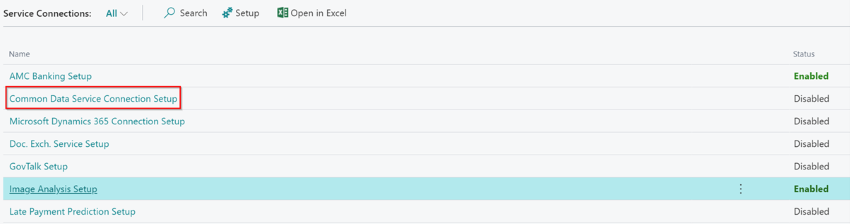
Figure 2 | Service Connections List Page
The Common Data Service Connection Setup Wizard will open; click on “Next”:
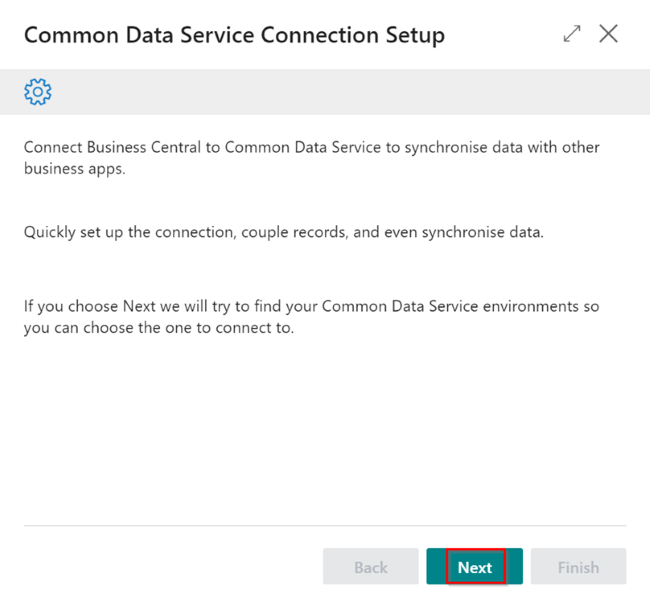
Figure 3 | Common Data Service Connection Setup Wizard
A popup window will open, asking for permission for the extension to make a request to an external service; select “Allow Always” and click on “OK”:
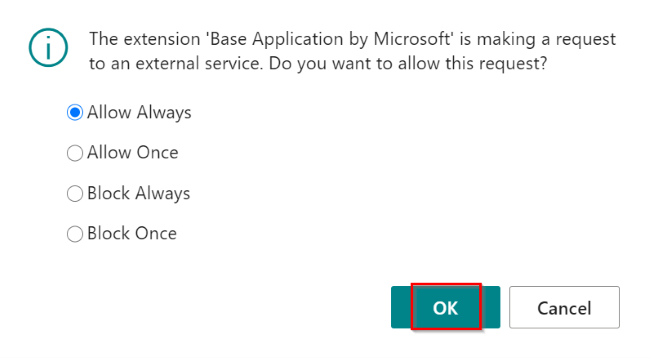
Figure 4 | Popup Window
Enter the URL and follow the onscreen instructions to set this up:
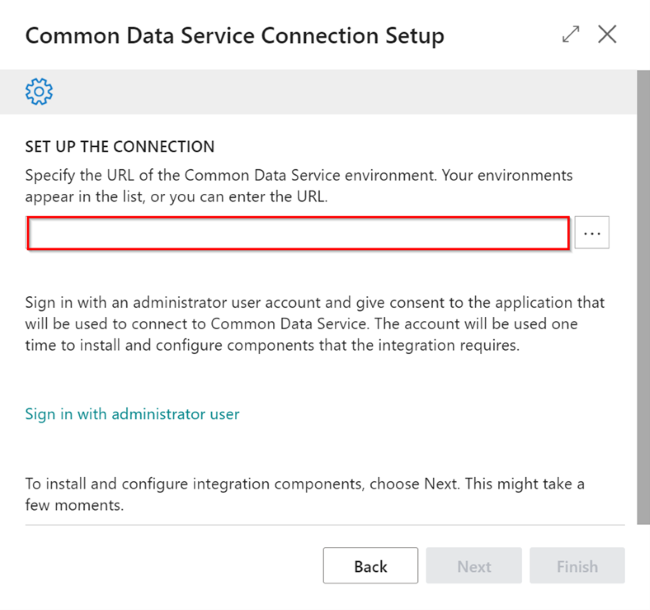
Figure 5 | Common Data Service Connection Setup