Astral Send - Help for Customer Engagement:
These are the steps to integrate Dataverse in Microsoft Dynamics 365 Business Central.
In the search bar enter “Integration Table Mappings” and select it from the list:
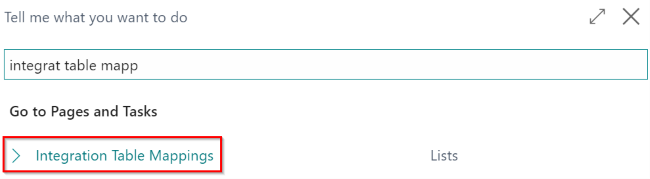
Figure 1 | Business Central Search
The “Integration Table Mappings” screen will open:
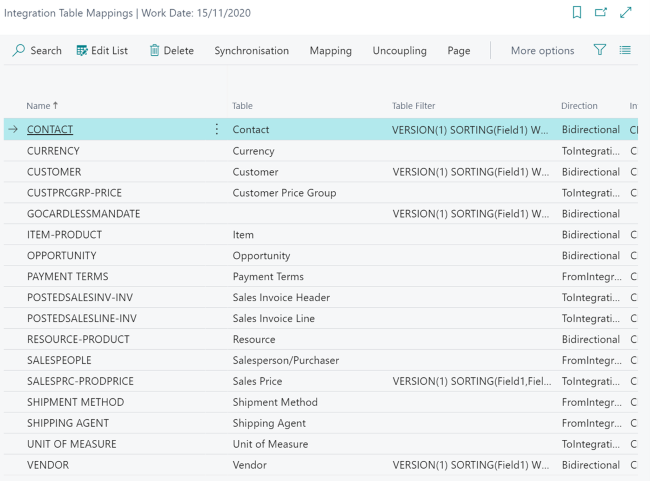
Figure 2 | Integration Table Mappings Screen
Select the correct Table configuration Template – to determine the correct setup fields for Business Central are defined (Posting Groups etc.).
Select the Customer table (1), click on “Mapping” (2) in the ribbon, and select “Fields” (3):
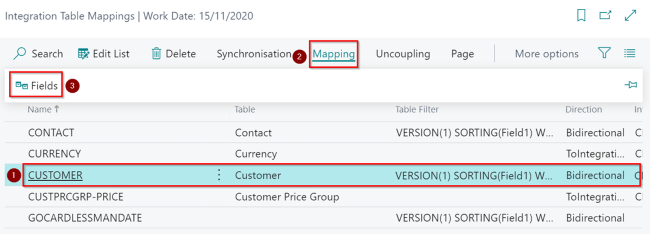
Figure 3 | Integration Table Mappings Screen
In the Integration Field Mapping List, ensure only the fields that integrate correctly are enabled as below and turn off validation on the Post Code field, by clicking on “Edit List” (1) in the ribbon, clicking on the downward arrow in the Status field (2) and selecting “Disabled”:
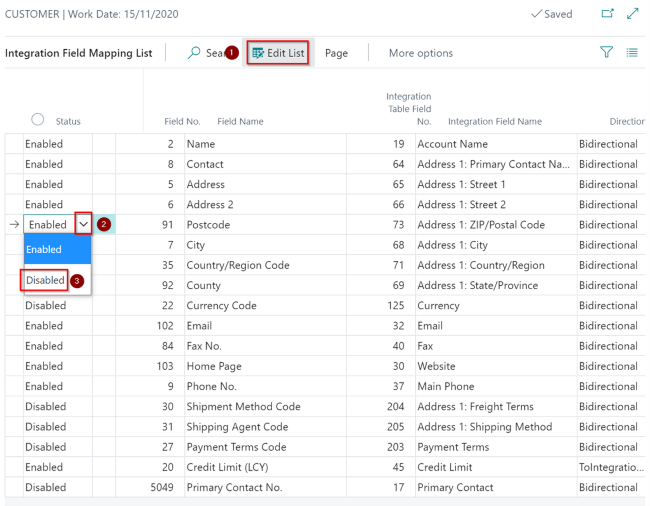
Figure 4 | Integration Fiels Mapping List