Astral GoCardless - Help:
Watch the Video
Instant Bank Pay allows you to take an instant payment. An example of this could be for a broadband provider, where a new customer signs up and will pay monthly by Direct Debit, but a Mandate has not been set up yet and the first invoice includes a router which needs to be paid before the router is shipped.
To create an Instant Bank Payment, once an invoice has been created, select the invoice, then in the ribbon go to ‘Request Approval’ and select ‘Email GoCardless Billing Request Link’.
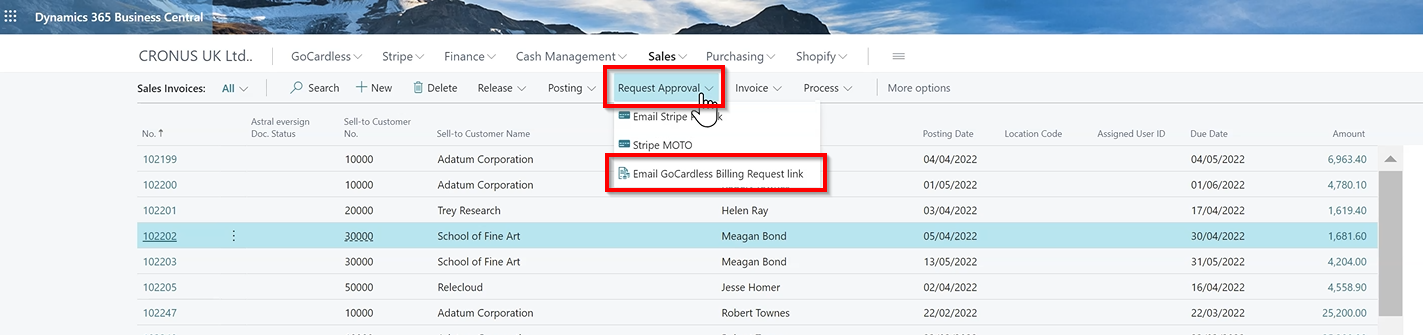
Figure 1 | Email GoCadless Billing Request Link
The Billing Request window will open.
Toggle on ‘Request Payment’, then fill in or select a pre-configured ‘Description’.
If the invoice currency is different from the base currency on your system, it will show in the ‘Currency Code’ field.
‘Document No.’ is the number relating to the invoice, and by clicking on the three dots you can open the Customer Entries Selection window where you can select other invoices that you would like to request payment for. If you do select other invoices at this stage, you will get a dialogue to indicate that the Amount has changed. Clicking yes, you will then see the ‘Amount’ is updated.
Once finished, click ‘OK’.
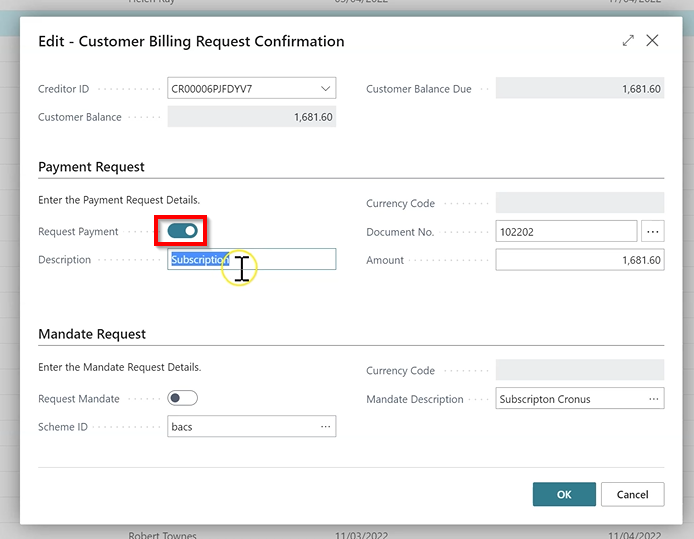
Figure 2 | Billing Request - Payment Request
The email with the PayLink will load.
You can then edit certain fields if you wish such as who the email is going to, add in anyone you’d like to cc into the email, and even edit the email itself.
In the email body you will be able to see the default information that is included such as the invoice numbers, total amount and the PayLink url.
Once you’re ready to go, click ‘Send Email’ and the email will be sent out to the Customer.
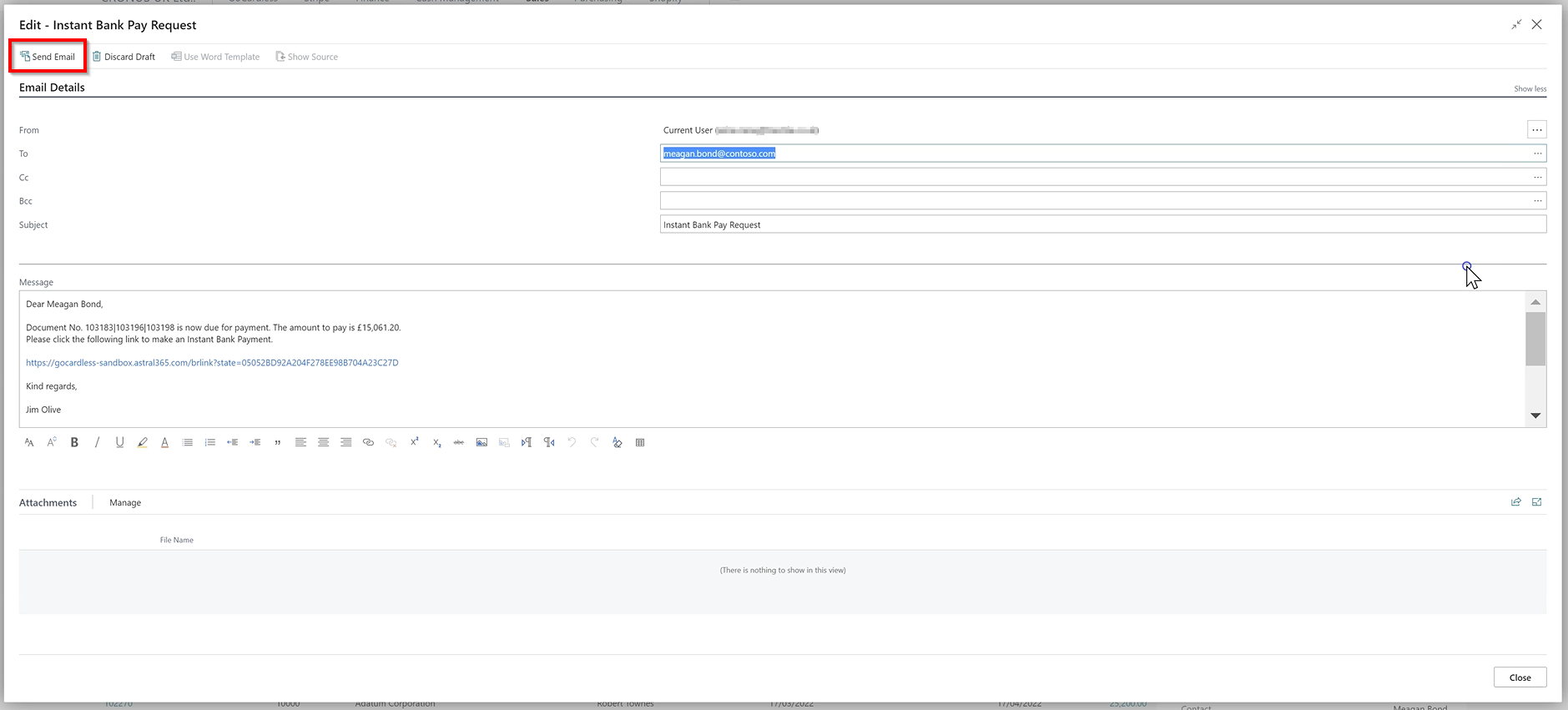
Figure 3 | Instant Bank Pay Request Email
The email will then be sent to the Customer to click the link, where they can input their details to make an instant payment.
The ‘Billing Requests’ window shows a list of all Billing Requests, where you can view the status’.
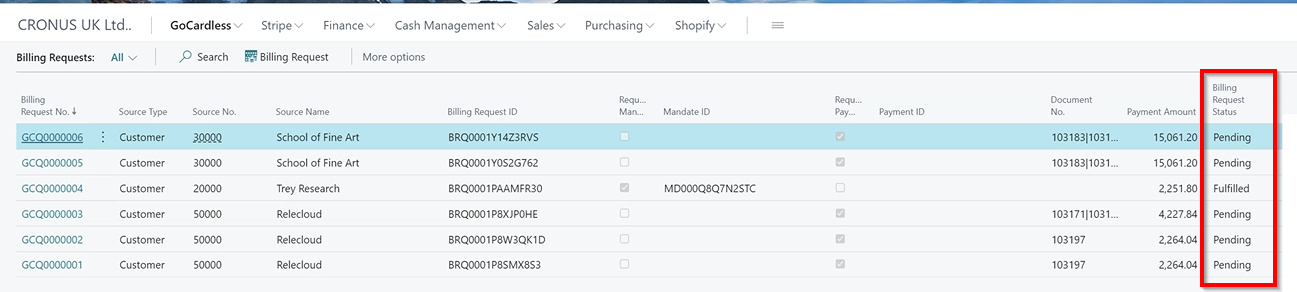
Figure 4 | Billing Request Payemnt
Once the request has been completed by the Customer, the status will show as ‘Fulfilled’.