Astral Pay - Help:
How to Import Stripe Customers/Payment Methods
Watch the Video
Once you have installed Astral Pay and connected Business Central to your Stripe account, you may wish to import your existing customers and their cards (payment methods).
From the Setup dropdown menu, select ‘Stripe Customer Mapping’.
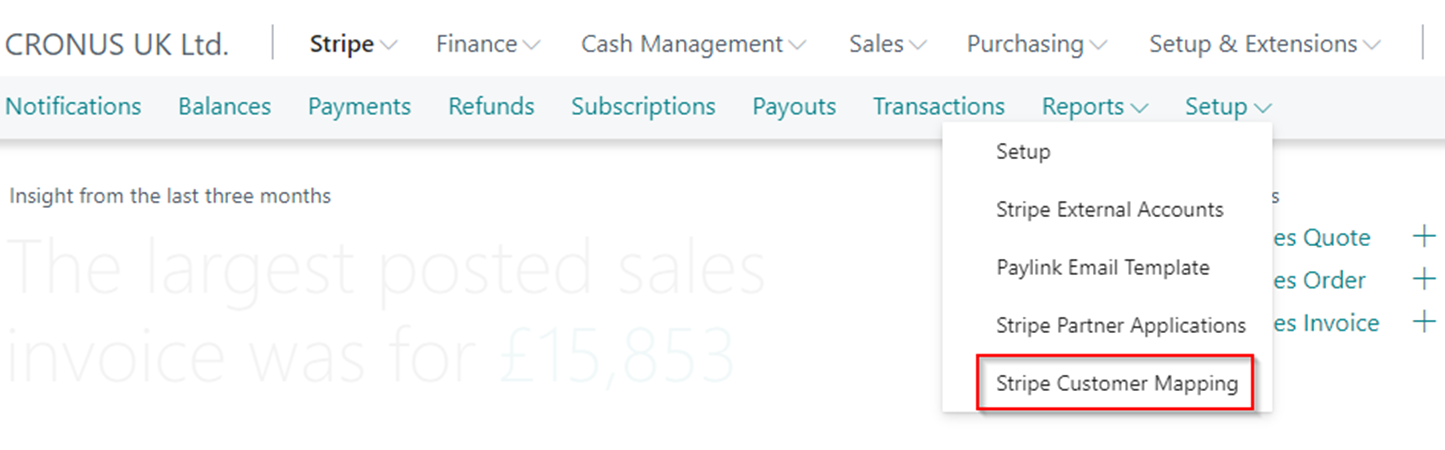
Figure 1 | Role Center - Stripe Customer Mapping
The ‘Stripe Customer Mapping’ page will show a list of all the Stripe Customers and the Business Central customer that they link to.
To import customers, select one of the three menu actions from the ‘Import from Stripe’ dropdown menu.

Figure 2 | Stripe Customer Mapping
The three options are as follows:
- 'All Customers’ – this will retrieve a list of customers from Stripe, and will loop through each customer on the list to see if it exists within the mapping table. If it does not exist then it will insert it.
- ‘Customers with a Card’ – some third party applications may create a Stripe Customer even though they haven’t purchased and paid for anything. Choosing this import method will work as per the ‘All Customer’, but will only insert the customer in to the Stripe Customer Mapping table if the Stripe Customer also has a payment method.
- ‘Customers with a Saved Card’ – as per the ‘Customers with a Card’ import routine, but it will investigate the payment method to see if it has been flagged as ‘Setup for Future Use’.
After selecting one of the three import actions, you will be asked to confirm that you wish to proceed.
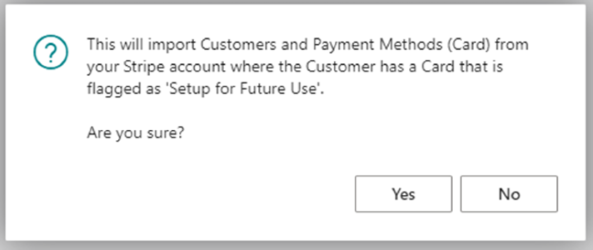
Figure 3 | Confirmation Message
The process may take a long time, depending on how many customers are within your Stripe account.
For each new Stripe Customer found, it will search the Stripe ‘Metadata’ for a ‘Key’ called ‘bcid’. If found, it will use the value as the link to the Business Central Customer No. and will create the entry in the ‘Stripe Customer Mapping’ table.
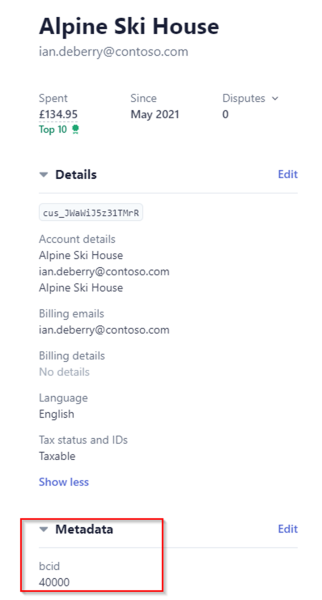
Figure 4 | bcid Key
In the Third Party Stripe Partner Applications section we discuss using Astral Pay to enable integration between Business Central and Stripe for third party Stripe applications. That section describes the possibility of other applications using the ‘Metadata’ area, and it is therefore possible to define an additional ‘Key’ that may be used as the pointer to the Business Central Customer No. value.
If no pointer to the Business Central Customer is found, the customer will still be created in the ‘Stripe Customer Mapping’ table, but you will need to manually edit the record to add the link to the Business Central Customer No. Please note, however, that it will only create the customer if the ‘Currency Code’ is specified in Stripe.
Using the Stripe Portal, a new Customer can be created, and if the Currency Code is specified, we can bring the record in to Business Central.
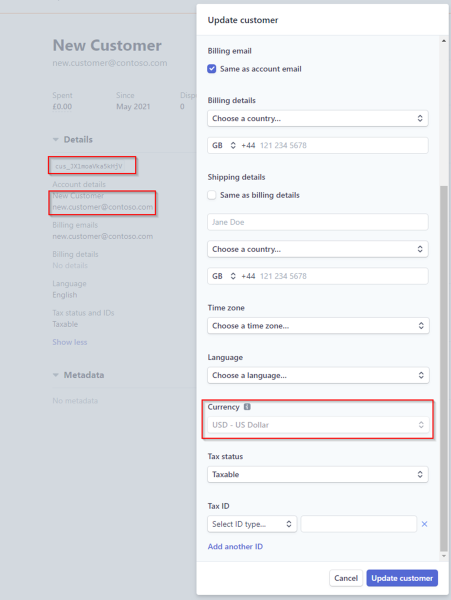
Figure 5 | New Customer
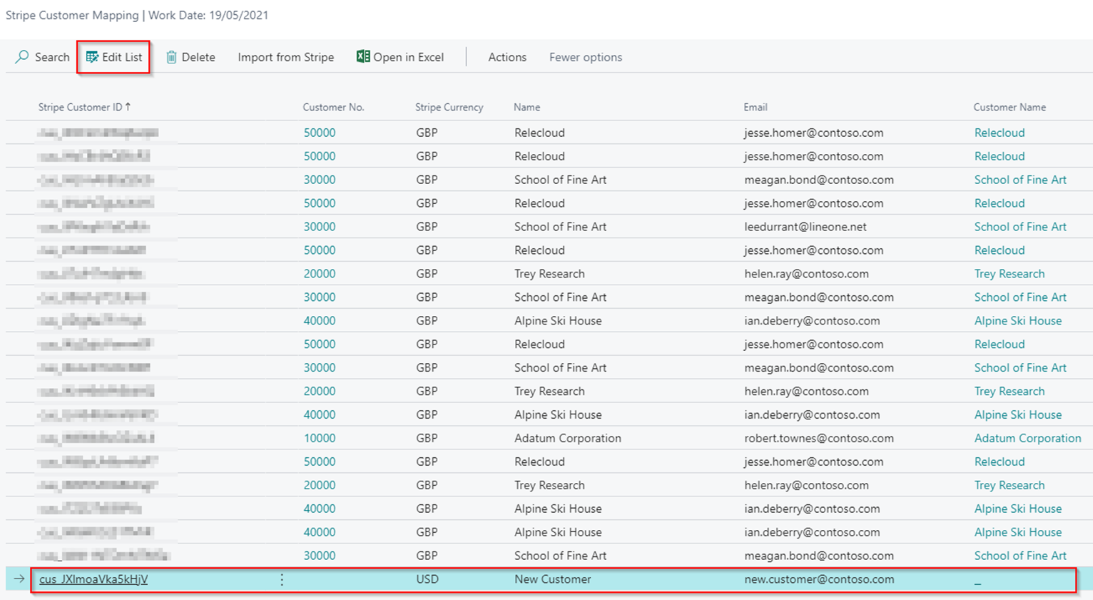
Figure 6 | Amend Customer Record
To amend the record to map it to the Business Central Customer, select ‘Edit List’. Then select the correct customer from the drop-down of Business Central customers.
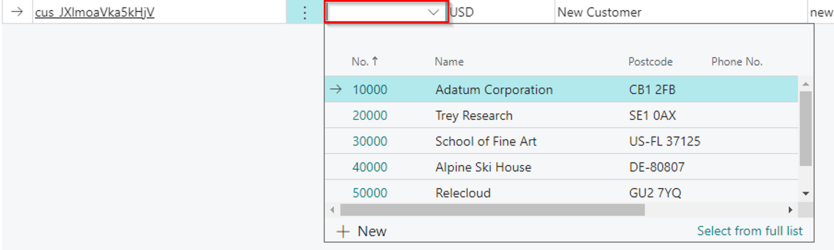
Figure 7 | Amend Customer Record
The Business Central ‘Customer No.’ can be amended if the existing value is not specified or if the ‘Stripe Customer ID’ value has not been referenced in a Payment, Refund or Subscription.
Should you wish to remove the ‘Stripe Customer Mapping’ entry, it can be deleted so long as it has not been referenced within a Payment, Refund or Subscription.