Astral Pay - Help:
At the time of writing, Stripe supports 135+ currencies. Please refer to https://stripe.com/docs/currencies. It is worth familiarising yourself with this page, as some currencies have cents and pence, and others are zero-based currencies.
Each of the Stripe tables that are added by the Astral Pay extension will show the Stripe Currency.
Within Business Central, the Local Currency Code is specified in the 'LCY Code' field within the General Ledger Setup.
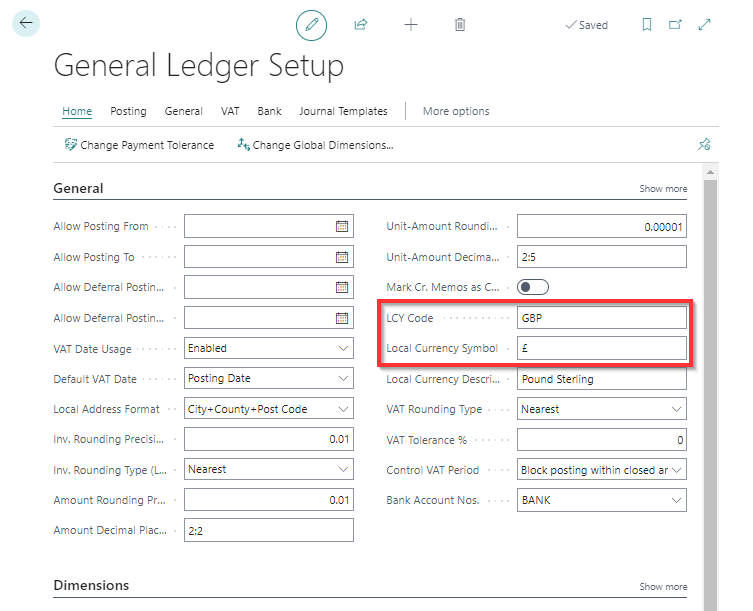
Figure 1 | General Ledger Setup page showing the LCY Code as GBP
This is the only time that you would normally see the LCY Code, and if your customers, vendors and bank accounts are for the Local Currency, they would have no Currency Code specified. Business Central has a 'Currencies' table and you should never enter your Local Currency Code as a currency in this table.
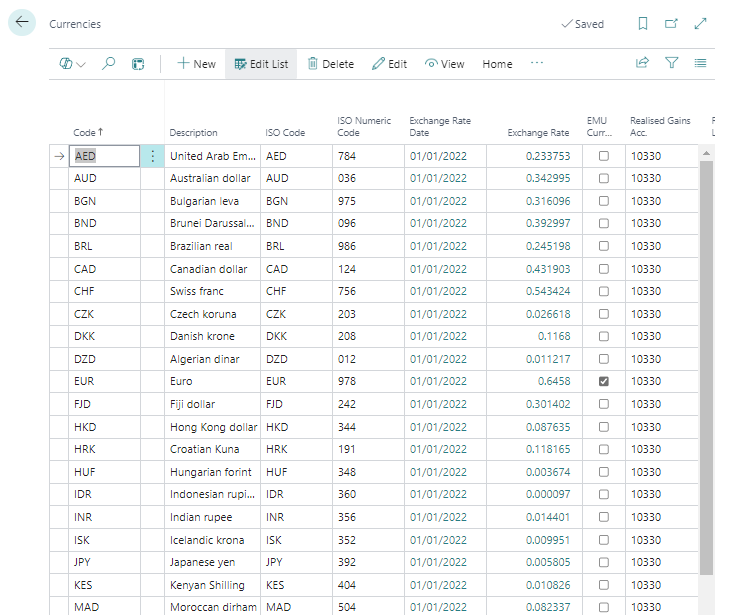
Figure 2 | The Currencies page showing no entry for GBP
When creating a Payment Batch, you would pick a Currency, or leave the Currency Code empty to use your local currency. When the 'Create Payment Batch' process is run, it will convert the Business Central currency in to a Stripe currency when the Payment is sent to Stripe for processing.
Astral Pay will convert Business Central currencies into Stripe currencies using the following conversion:
- If the Stripe Currency is the value entered in to the 'General Ledger Setup' 'LCY Code' field, then the Business Central Currency is ‘’ (i.e. blank)
- Otherwise, find the first record in the Currency table where the 'ISO Code' is the same as the Stripe Currency. The Business Central Currency will be the value in the 'Code' field
NOTE: For Astral Pay to work, it will expect the 'LCY Code' in the 'General Ledger Setup' table to be an 'ISO 4217' Currency Code.