Astral Pay - Help:
When payments are collected the funds are firstly captured into your ‘Stripe Balance’, where they will remain until they become available. Once available, a ‘Payout’ will move the funds from the ‘Stripe Balance’ to a ‘Stripe External Account’.
Astral Pay will receive notification of the Payout, together with a ‘Balance Transaction’, and the ‘Balance Transaction’ is used to post from one Bank Account to another.
To see a list of your ‘Stripe External Accounts’ select ‘Stripe External Accounts’ from the ‘Setup’ menu dropdown.
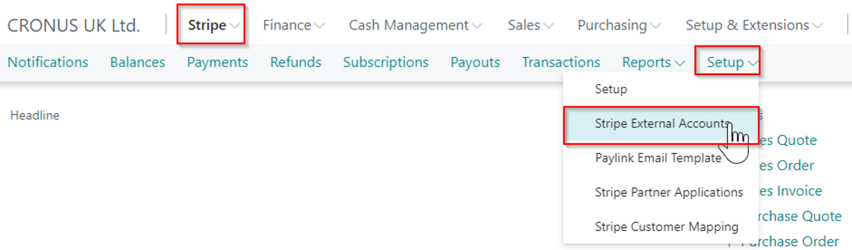
Figure 1 | Stripe Menu
The entries here relate to the bank accounts that are listed in your Stripe account.
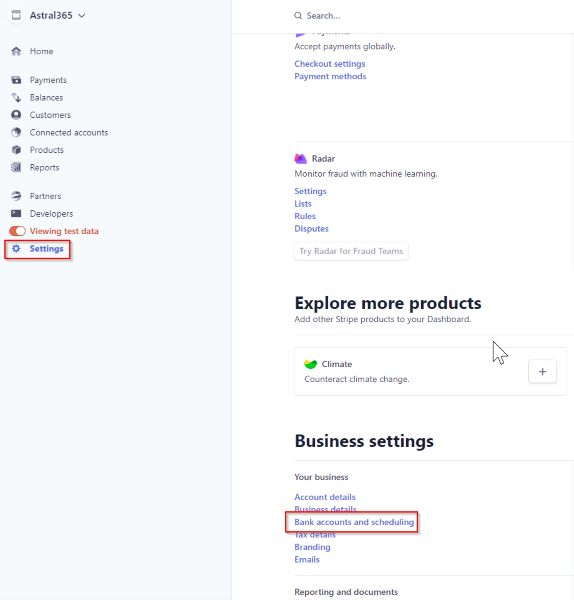
Figure 2 | Stripe Account
The ‘Stripe External Accounts’ page will list all of the external Bank Accounts that have been used as the destination for a Payout. Unfortunately, the Stripe api does not allow Astral Pay to retrieve a list of the External Accounts that are connected to your Stripe account. Therefore, the list of External Bank Accounts is updated when a new bank account is identified from the Payout message.

Figure 3 | Stripe External Accounts Page
NOTE: Astral Pay only gets notified of the ‘Stripe External Account ID’ (which will typically be an ID starting with ‘ba_’) and the Payout Currency Code. The ‘ba_’ ID is not actually visible within the Stripe Portal. However, Stripe only allows one External Account per Currency and so there should not be any confusion as to which Stripe Bank Account in Business Central you should specify in to the ‘Payout To Account’ field.
To configure the External Accounts, you will need to wait until a notification is received about a ‘Payout’. On importing the payout details, the ‘Stripe External Account’ reference is provided, and at this point if it does not already exist in Astral Pay, it will be created. The transaction itself will not post until the setup for the new entry is completed, but the transaction can be posted afterwards.
Once the ‘Stripe External Account’ is created, a notification will appear I the Role Center:

Figure 4 | Stripe External Account Notification
Click the link open 'Stripe External Account Page’ and specify the Business Central Bank Account that postings should be made to by entering the Bank Code in the ‘Payout To Account’ field:

Figure 5 | Stripe External Account Page
If you prefer you could use a ‘G/L Account’ instead of a ‘Bank Account’ but we would not recommend this.
Once the ‘Payout To Account’ is specified, check the Role Centre to see if there are any ‘Unposted Transactions’, and if there are, navigate to the unposted transactions and select ‘Post’. This is covered in more detail in the ‘Posting Transactions’ section.