Astral Recurring Invoices - Help:
If the User to use Astral Recurring Invoices is a SUPER User, then no further setup is required, continue to the next section. However, if the Astral Recurring Invoices User is not a SUPER user, they will need a SUPER user to add them the permission set for Astral Recurring Invoices.
In the search bar enter “Users” and select it from the list:
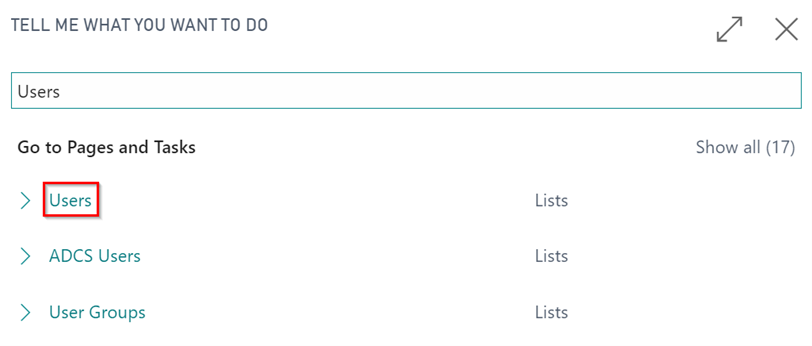
Figure 1 | Search 'Users'
On the User list page, select the User who the Astral Recurring Invoices permission set needs to be added to:
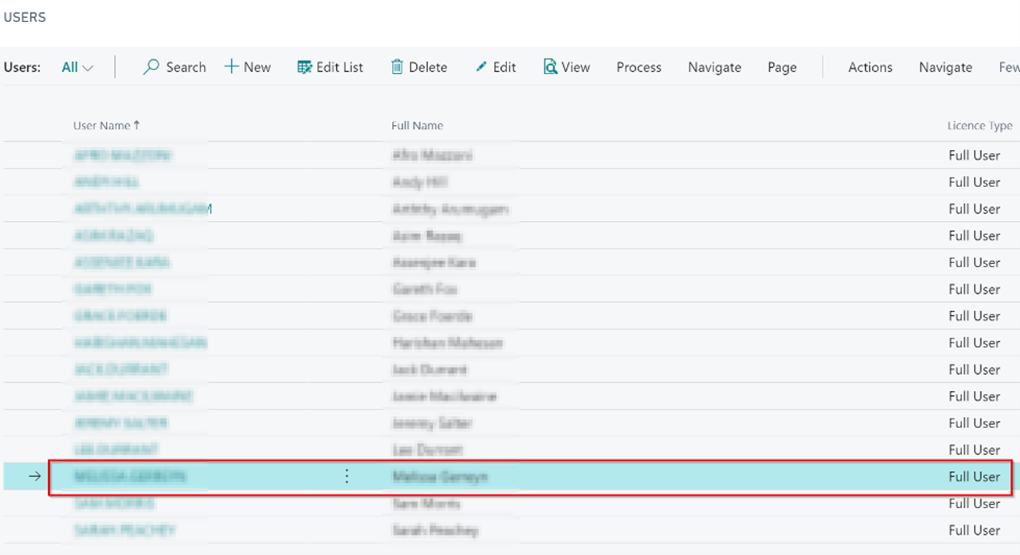
Figure 2 | User List Page
On the User Card, go to the User Permission Sets FastTab. Either type directly or use the Assist Edit button to find the required Permission Set “Astral Recurring Invoice”:
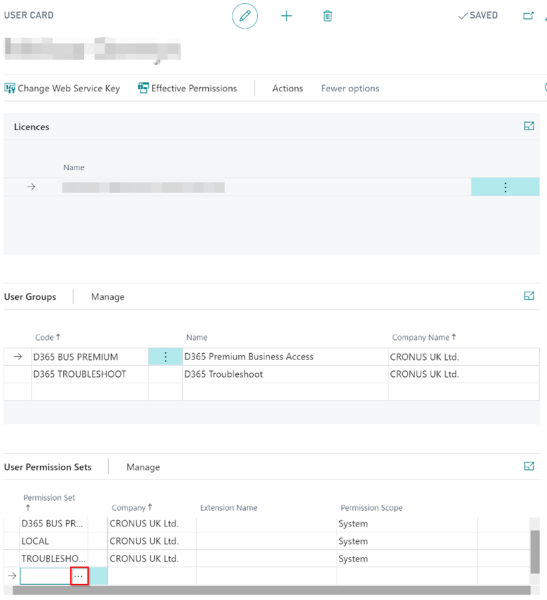
Figure 3 | User Card - User Permission Sets
If you click on the Assist Edit button, the Permission Set Lookup page will open. On here, select the required Permission Set “Astral Recurring Invoices” (1) and click on “OK” (2):
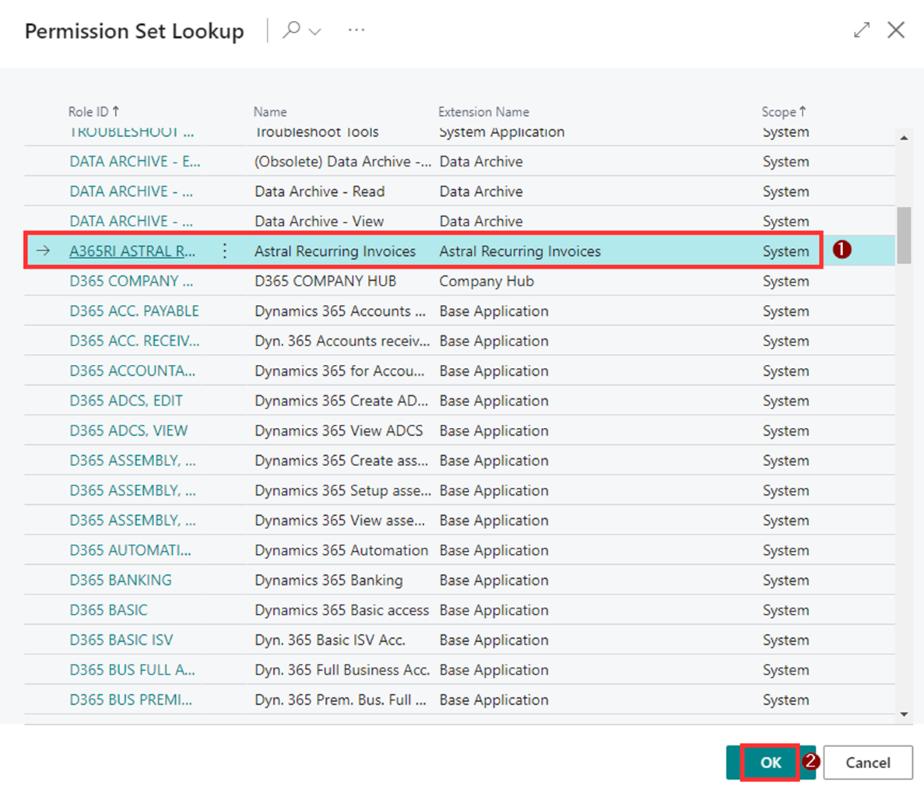
Figure 4 | Select Permission Set
Now on the User Card, under the User Permission Sets FastTab you will see the added Permission Set “Astral Recurring Invoices”:
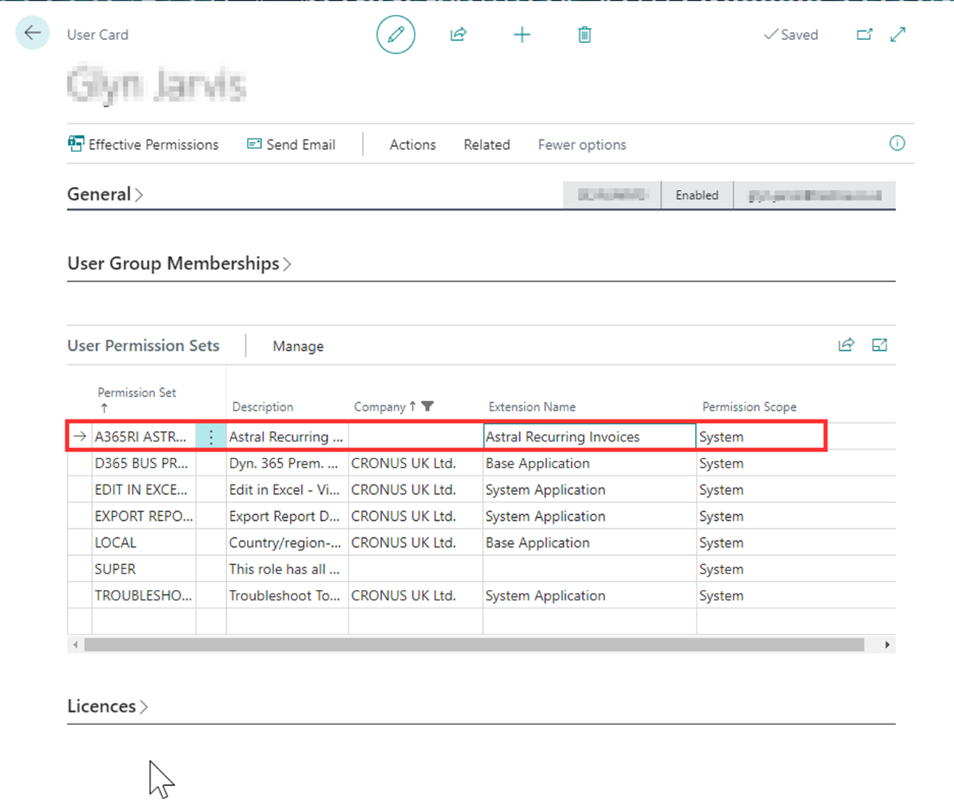
Figure 5 | User Card
You may now close this window and return to Dynamics 365 Business Central.