Astral Reports - Help V5:
Using the 'Get Table' function in the ribbon allows you draw into your report any set of Dimension values you wish to populate from any Dimension code.
To do so, click onto the ‘Get Table’ in the ribbon.

Figure 1 | Get Table Function
In the drop down, select ‘Dimension Codes’.
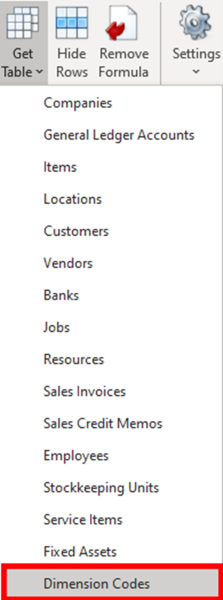
Figure 2 | Select Dimension Codes
Next, select the ‘Connection’ and the ‘Company Name’ you wish to draw the list of dimensions from.
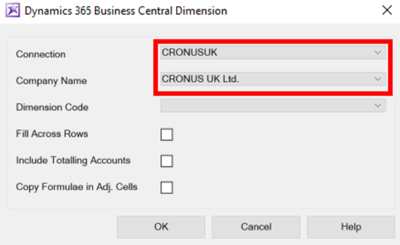
Figure 3 | Set Connection & Company
Next select the ‘Dimension Code’ you wish to draw into the report.
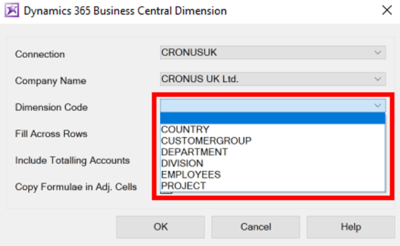
Figure 4 | Select Dimension Code
Next, if you wish for these to be along the rows of your worksheet, click on the option to ‘Fill Across rows’, otherwise leave this blank and click ‘OK’.
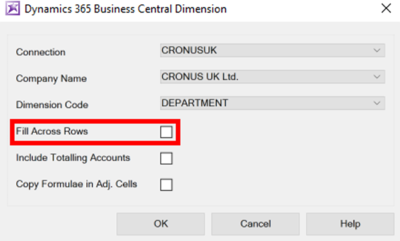
Figure 5
The selected dimensions will appear in the worksheet laid out like in figure 6 if the ‘Fill Across Rows’ function is left unticked.
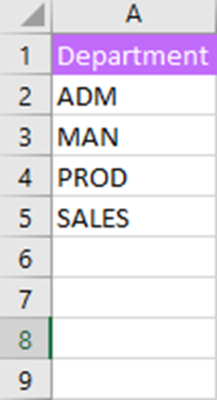
Figure 6 | Returned Dimensions