Astral Send - Help:
Astral Send Business Central Setup
These are the steps to setup the Astral Send extension in Microsoft Dynamics 365 Business Central.
In the search bar enter “Astral Send Setup” and select it from the list:
1
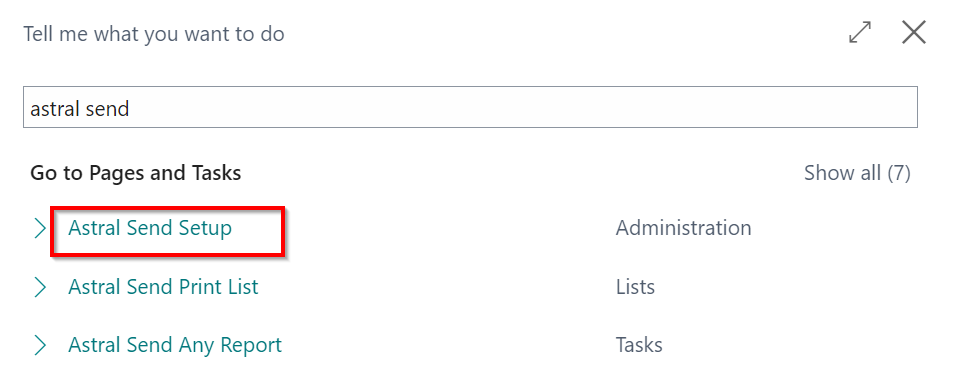
Figure 1 | Search Astral Send Setup
The “Astral Send Setup” screen will open:
2
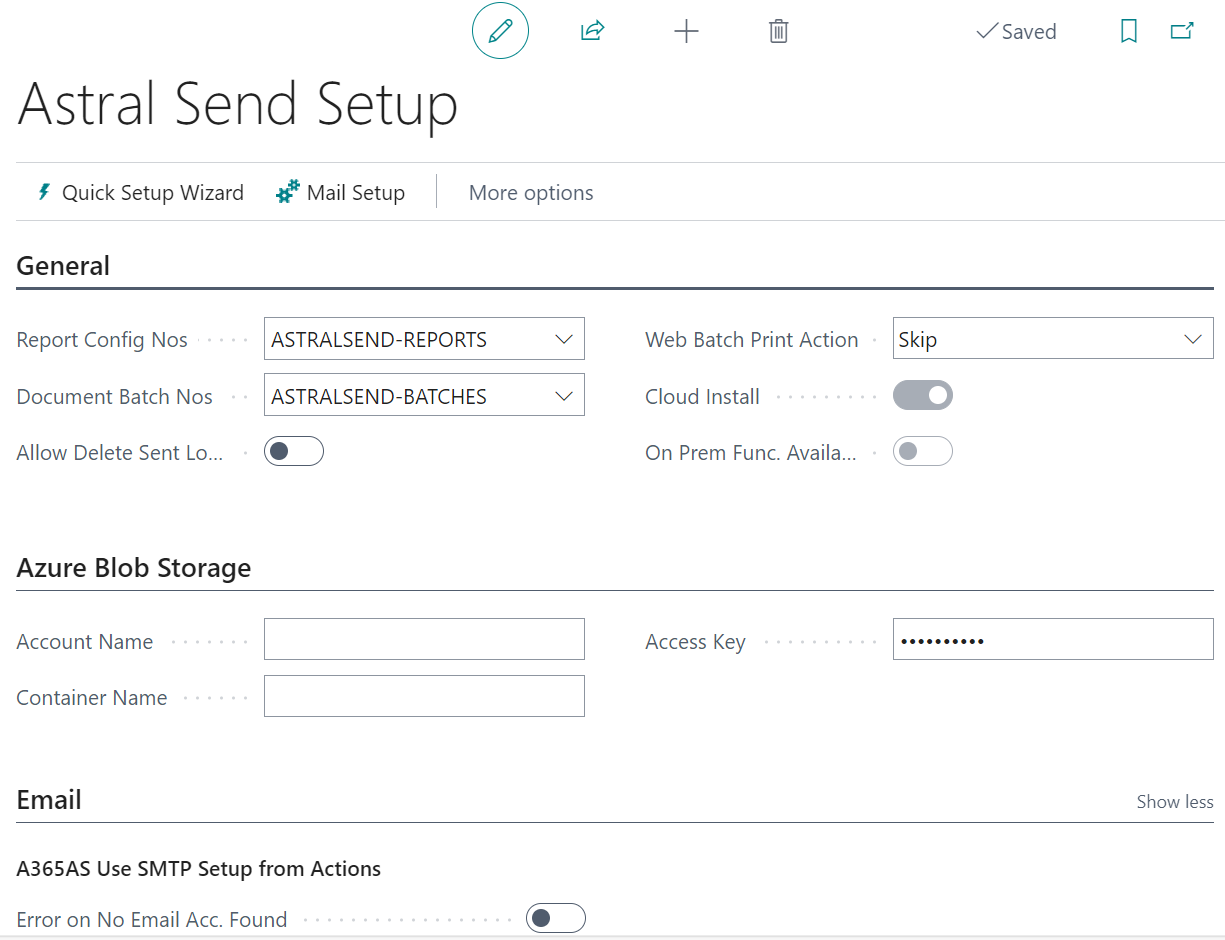
Figure 2 | Astral Send Setup Screen
Click on the “Quick Setup Wizard” icon from the ribbon:
3

Figure 3 | Quick Setup Wizard
A confirmation message will open. Click “Yes”:
4
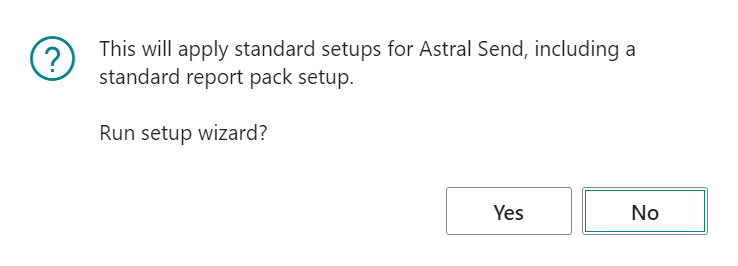
Figure 4 | Confirmation Message
When the setup wizard has finished running it will close automatically.
On the Astral Send Setup page, there will be now values for the “Report Config Nos” and the “Document Batch Nos” fields:
5
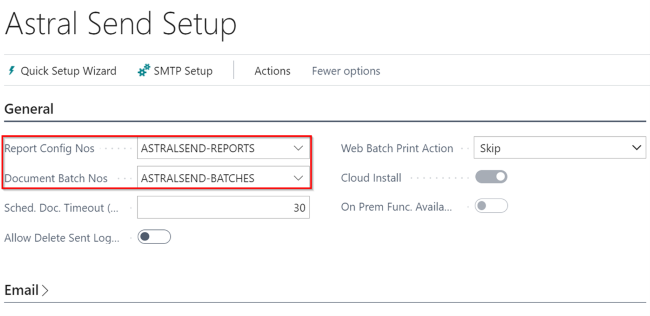
Figure 5 | Astral Send Setup Page