Astral Send - Help:
Attach an Additional file for all outgoing Emails
In the search bar enter “Astral Send Setup” and select it from the list:
1
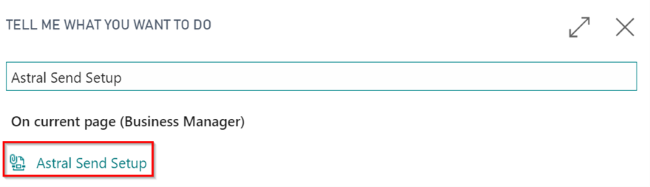
Figure 1 | Business Central Search - Astral Send Setup
On the Astral Send Setup page ribbon, click on “Actions” (1), “Additional Mail Attachment” (2) and then “Import Additional file Attachment” (3):
2
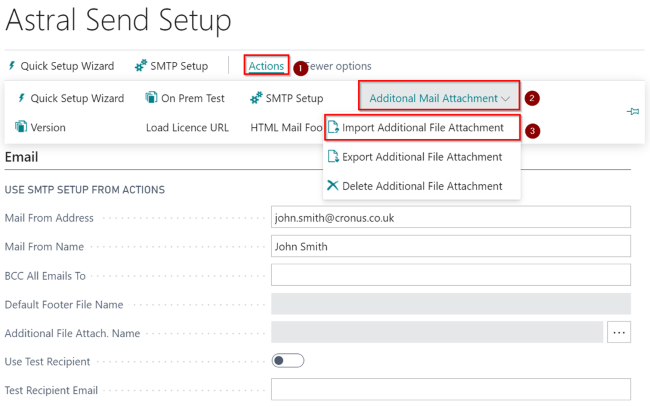
Figure 2 | Astral Send Setup
A new dialogue window will open. Click on “Choose”:
3
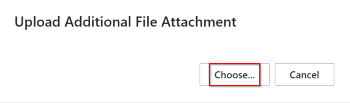
Figure 3 | Dialogue Window
In the new window, select your additional file that you would like to upload and click on “Open”:
4
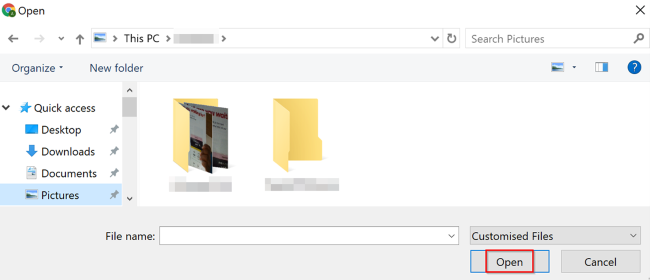
Figure 4 | Select Additional File
Once the additional file has been imported a confirmation message will be displayed. Click on “OK”:
5
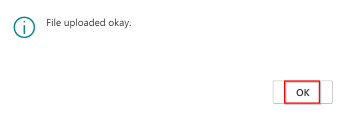
Figure 5 | Confirmation Message