Astral Send - Help:
Adding an HTML Email footer for a particular report.
In the search bar enter “Astral Send Report Setup List” and select it from the list:
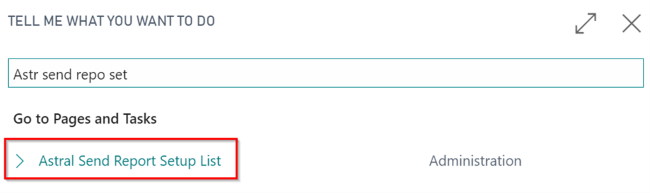
Figure 1 | Business Central Search - Astral Send Report Setup List
The “Astral Send Report Setup List” page will open. Open the “Astral Send Report Config Card” for the report that is to be sent with an HTML footer:
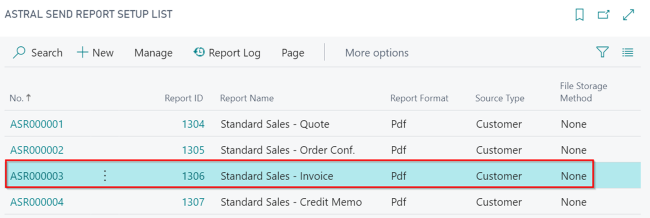
Figure 2 | Astral Send Report Setup List
On the Astral Send Report Config Card ribbon, click on “Actions” (1), “HTML Mail Footer” (2) and then “Import HTML footer file” (3):
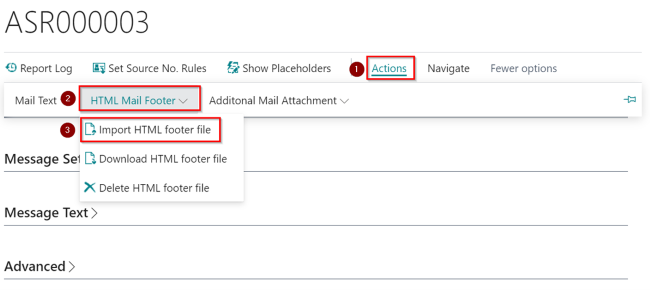
Figure 3 | Astral Send Report Config Card
A new dialogue window will open. Click on “Choose”:
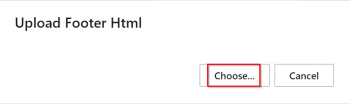
Figure 4 | Dialogue Window
In the new window, select your HTML footer that you would like to upload and click on “Open”:

Figure 5 | Select HTML Footer
Once the HTML footer has been imported a confirmation message will be displayed. Click on “OK”:
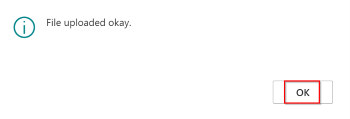
Figure 6 | Confirmation Message
The HTML footer has now been imported and will be added to the outgoing emails for that report automatically.