Astral Send - Help:
Watch the Video
Each Report Setup relates to a specific report in Business Central. The Report Setup is where you define the type of report that is to be sent, which email address to be used to send it (Vendor, Customer or Contact), and also the subject and email message to send.
In the search bar enter “Astral Send Report Setup List” and select it from the list:
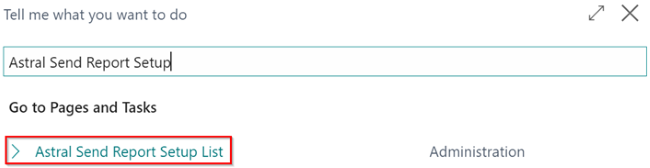
Figure 1 | Search Astral Send Report Setup
The “Astral Send Report Setup List” page will open:
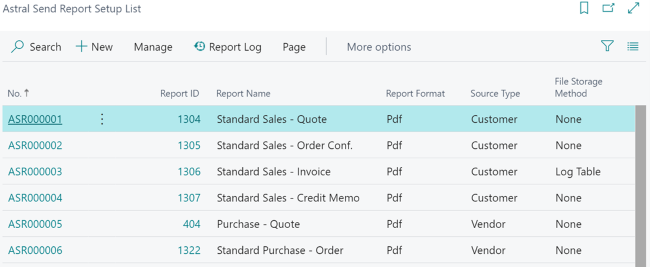
Figure 2 | Astral Send Report Setup List
These reports have already been created as part of the “Quick Wizard Setup” process as described in Astral Send Business Central Setup. This setup defines the type of document that is to be sent, which email address to send it to (Vendor, Customer or Contact) and the subject and email message to send.
To view one of the setups, click on one of the report lines (1) and then click on “Manage” (2) in the ribbon and then on “Edit” (3):
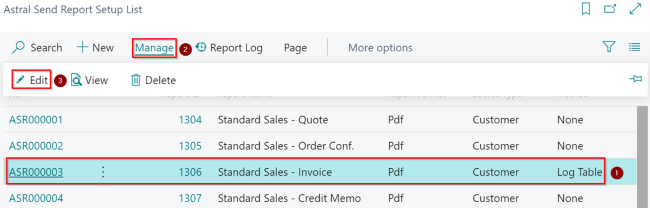
Figure 3 | Astral Send Report Setup List View
The Report Configuration page will open:
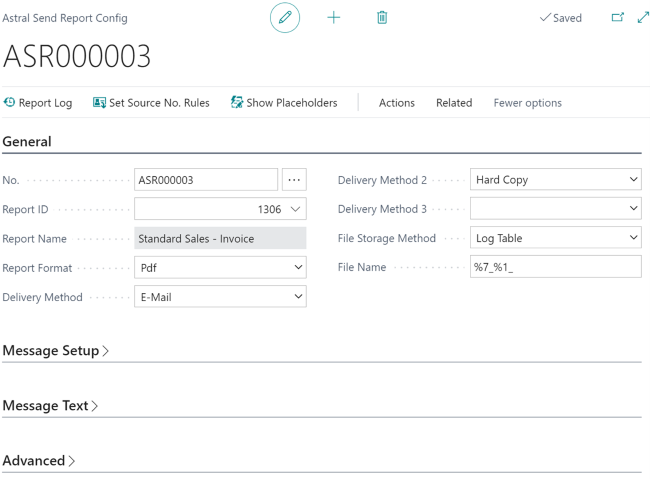
Figure 4 | Report Configuration Page
On the General FastTab, you can amend the Report Format by clicking on the downward arrow and selecting one of the below options “PDF, Excel, Word, XML”:
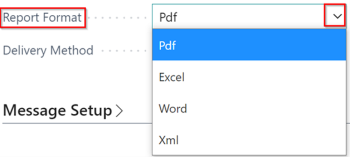
Figure 5 | Report Format
In the same way, you can set up the Delivery Method, Delivery Method 2 and Delivery Method 3, by choosing one of the below options “E-Mail, Hard Copy, Fax”:
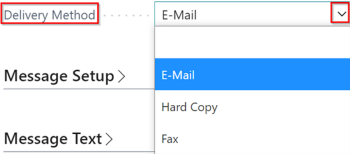
Figure 6 | Delivery Method
When you send a document with Astral Send it first tries to find the required information for the “Delivery Method”, and if it cannot, it moves onto the next delivery method. If, for example, the Delivery Methods are set to E-Mail and Hard Copy and Astral Send cannot find an email address to use, the report will be printed to the local printer. For Business Central this is always the default printer setup on your PC.
If you want Astral Send to send emails only, set “Delivery Method” to E-Mail and leave the Delivery Method 2 and Delivery Method 3 fields blank. Note that this will mean an error is received if you try to send a document where no email address has been setup.
The File Storage Method can also be set on the General FastTab by selecting one of the options below “None, Log Table, Server File Share”:
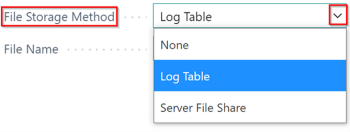
Figure 7 | File Storage Method
By default, the File Storage Method is set to “None”. If you want to store copies of the documents sent, please set the File Storage Method to “Log Table”.
To configure the file name, you can use the Placeholders, which are explained further under the Change Email Message and Message Setup section:

Figure 8 | Subject Text using Placeholders