Astral Send - Help:
Watch the Video
The first setup to check before you start using Astral Send is the User Setup. Unless they have SUPER permissions, all users requiring access to Astral Send will need the Astral Send permission set adding to their permissions. A user with SUPER permissions will need to do this.
In the search bar enter “Users” and select it from the list:
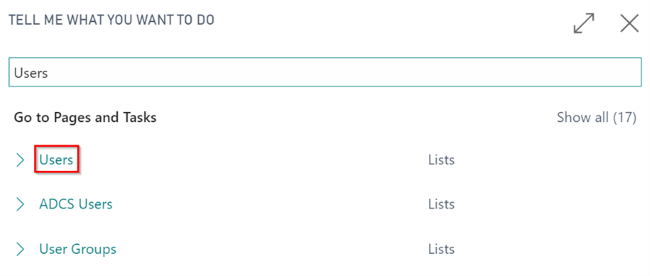
Figure 1 | Business Central Users Search
On the User list page select the User who requires the Astral Send permission set:
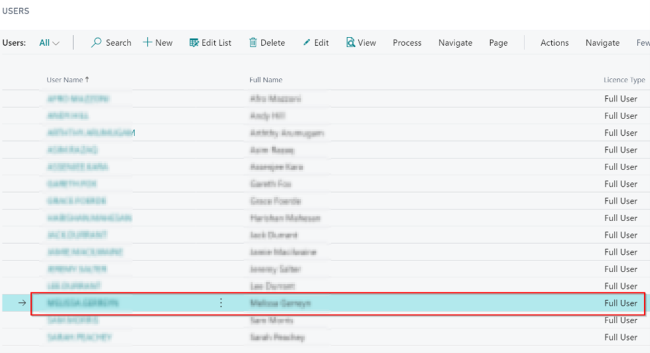
Figure 2 | User Setup
On the User Card, go to the User Permission Sets FastTab. Either type directly or use the Assist Edit button to find the required Permission Set “Astral Send”:
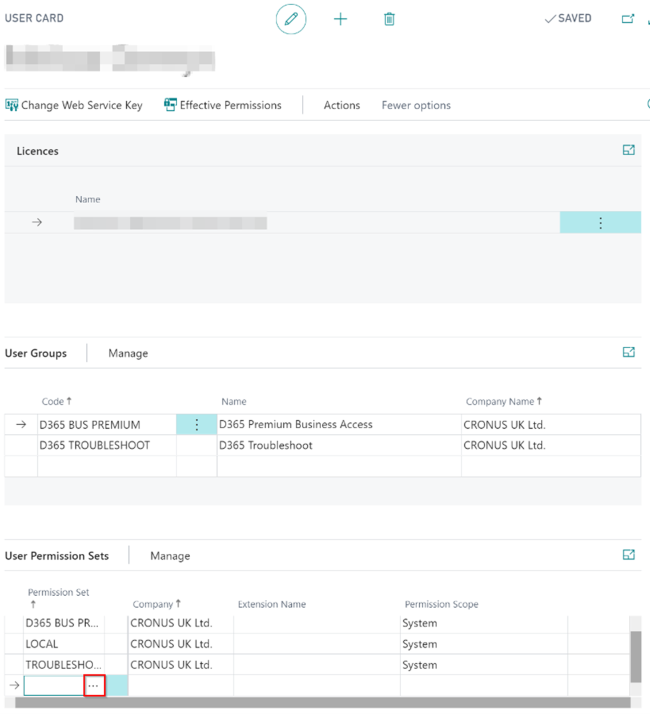
Figure 3 | User Card
If you click on the Assist Edit button, the Permission Set Lookup page will open. On here, select the required Permission Set “Astral Send” (1) and click on “OK” (2):
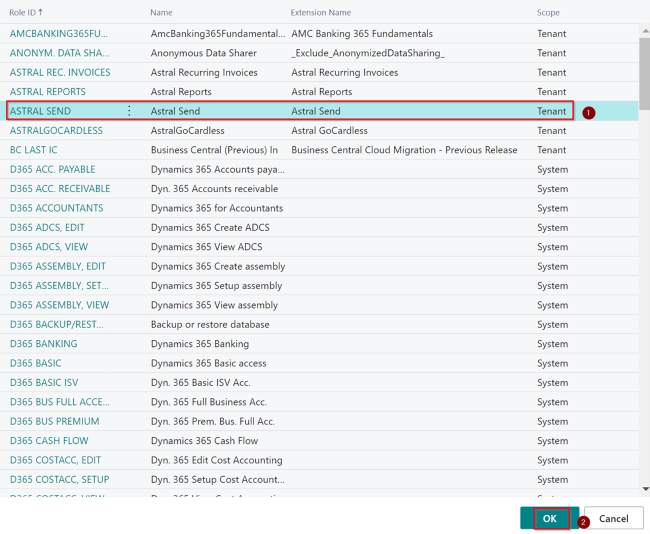
Figure 4 | Permission Set Lookup Page
Now, on the User Card, under the User Permission Sets FastTab, you will see the added Permission Set “Astral Send”:
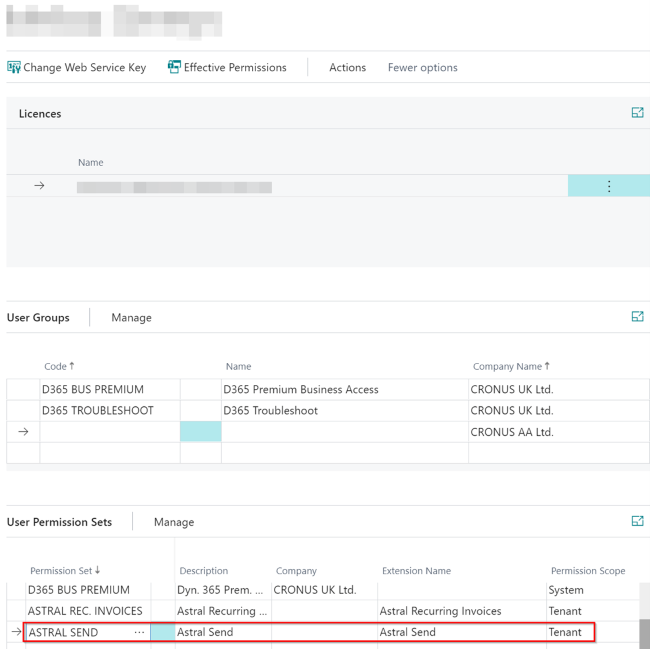
Figure 5 | User Card