Help:
If you have been testing a paid for Astral 365 extension in sandbox during the trial period, and are now ready purchase and go ahead with the extension in your live environment, the next steps are simple.
Firstly, download the extension onto the live environment. This is done through the same process, by downloading the extension from AppSource, but this time selecting the live environment when prompted.
Next you will need to activate the licence. In the search bar, type the extension name followed by “Licence Information” (i.e. Astral Send License Information).
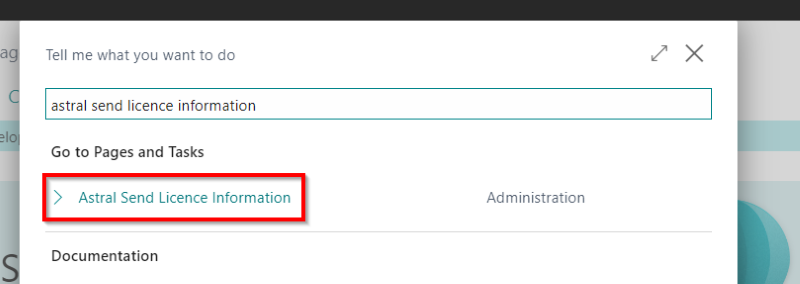
Figure 1 | Business Central Licence Information Search
In the window that opens, at the top is a drop down, select “Check Licence”, this will activate the licence on our servers.
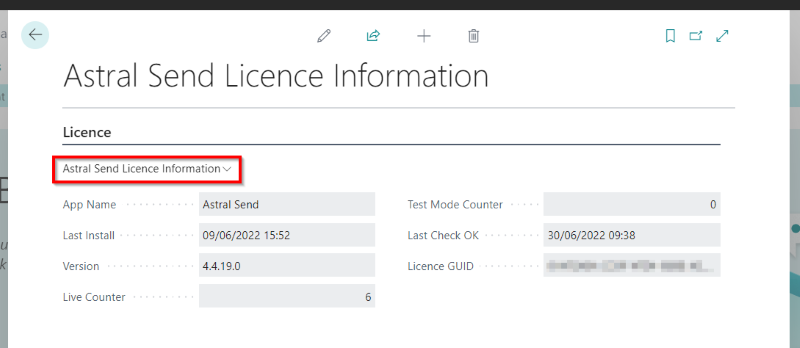
Figure 2 | Licence Information Drop Down
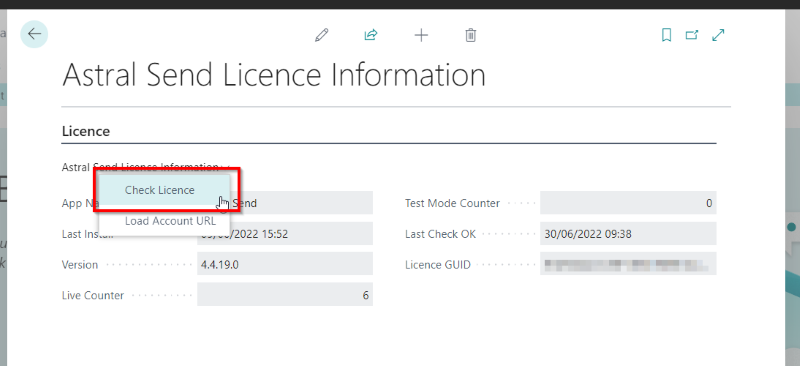
Figure 3 | Activate Licence - Check Licence
You will then need to purchase the extension, see the next section on How To Purchase An Extension.