Astral Send - Help for Customer Engagement:
From the Account Card in Customer Engagement, the additional GoCardless application has been added to the “Main Form”. You can add these new fields to any of the pages that you have created in Customer Engagement as required:
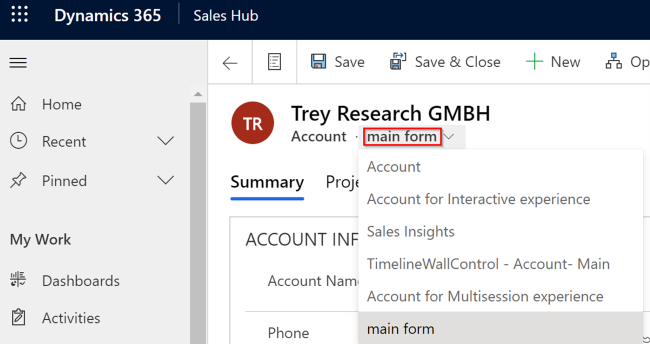
Figure 1 | Main Form
On the account page, click on “GoCardless Mandates”:

Figure 2 | GoCardless Mandates
Click on “New GoCardless Mandate”:
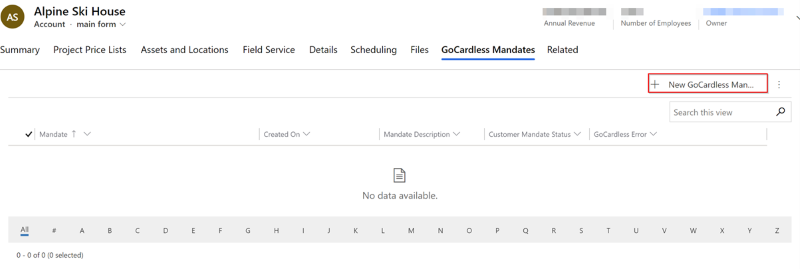
Figure 3 | New GoCardless Mandates
By clicking on the “Save” button in the ribbon the default information will flow through into the mandate:
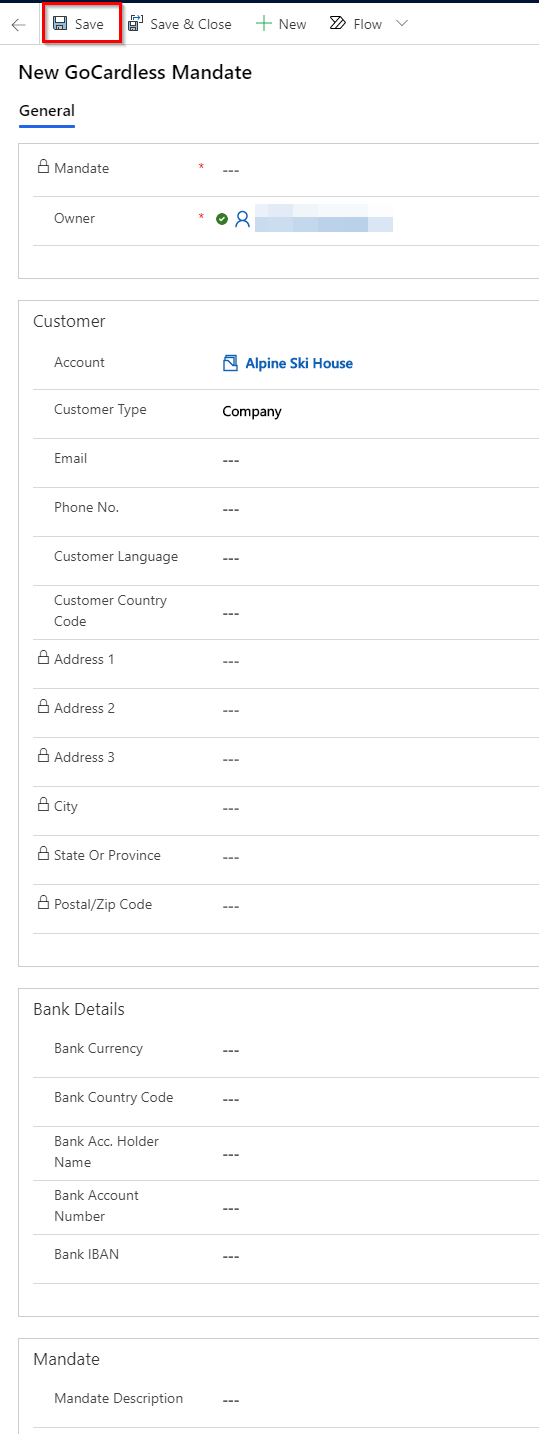
Figure 4 | Save New GoCardless Mandates
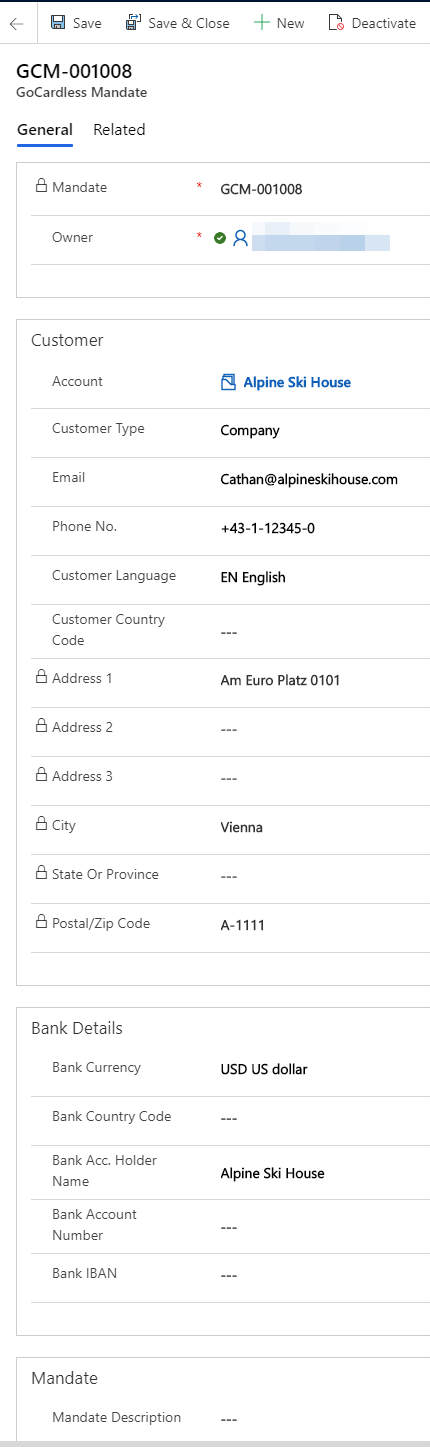
Figure 5 | New GoCardless Mandate
There are several mandatory fields, including the email address, city and banking fields, on the Mandate card that need to be entered.
Select the “Bank Country Code” and the “Bank Currency”; this will default the fields that are displayed based on the country selected:
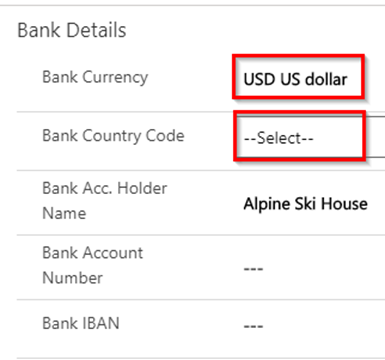
Figure 6 | Bank Details
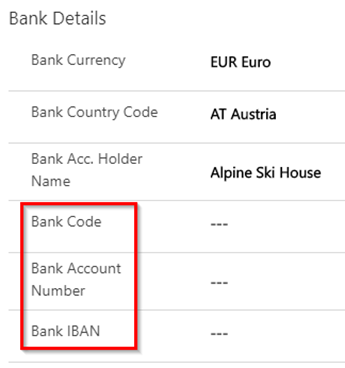
Figure 7 | Bank Details
There will be checks carried out on the account details entered when the information is passed to GoCardless.
Enter the “Mandate Description” (1); you can either select from the stored ones or enter a new description as free text.
Then select the “Mandate Status” (2) as “Create” from the drop-down menu.
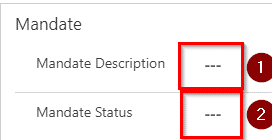
Figure 8 | Mandate Description
Now “Save and Close” the mandate:
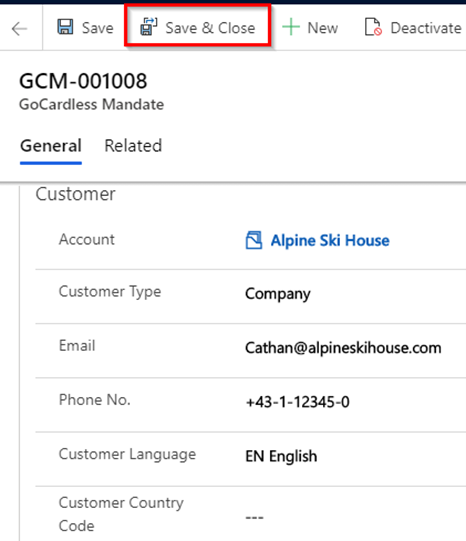
Figure 9 | Save and Close
These Mandate details will be passed automatically to Business Central.
Business Central will now generate the Mandate details and communicate with GoCardless. If all the details pass the checks, the details will be passed back and the “Mandate Status” will be set as “Created” in Customer Engagement.
As soon as the mandate is created, this is stored in the Common Data Service (CDS). The mandate details can be seen by going to the Astral GoCardless Setup Page, clicking on “Actions” (1) on the ribbon, clicking on “Common Data Service” (2) and selecting the “GoCardless CDS Mandate List” (3):
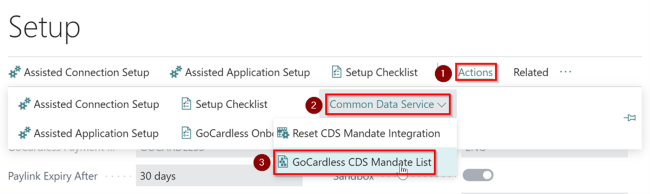
Figure 10 | View Mandate Details
On the Astral GoCardless CDS Mandate List, you can see the mandate details of the ones created in Customer Engagement:
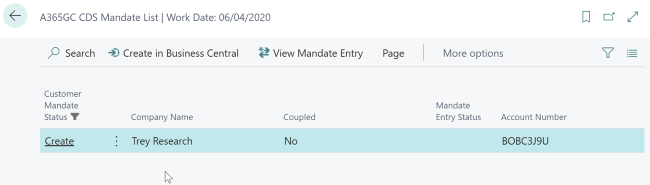
Figure 11 | Astral GoCardless CDS Mandate List