Astral GoCardless - Help:
Success+ enables you to collect initially failed payments automatically. (Currently only available for BACS payments) It uses an intelligent retry feature, which automatically retries failed payments only where the likelihood of success is high. The payment recovery schedule is intelligently adapted to match when it is best for each customer, by calculating the best time to retry a payment and tracking which payments were successful. Therefore, you are reducing lost revenue from failed payments and cutting the human cost, it would normally take to intervene as well as recover the failed payments.
On your GoCardless dashboard in the menu, click on Success+, to see the Success+ page.
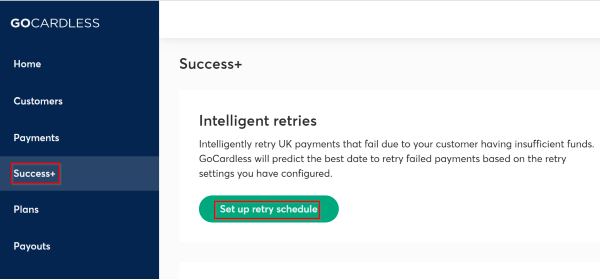
Figure 1 | GoCardless Menu
On the Success+ page, click on 'Set up retry schedule' and it will open the below window, where you need to enable the currency for which you are setting up the schedule.
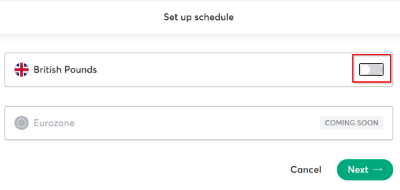
Figure 2 | Setup Schedule
Once the currency has been enabled, you can now choose, how many times to retry (3 times is the maximum), within what timeframe (4 or 6 weeks window) and if you want to enable the failure filter.
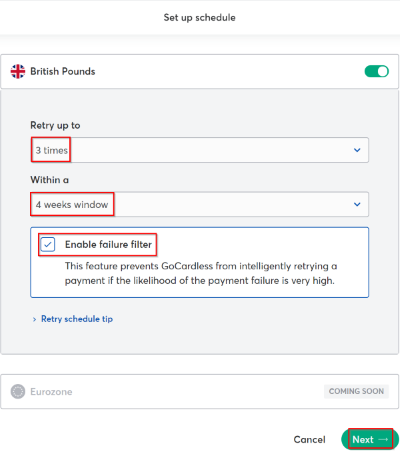
Figure 3 | Set how many times to retry
Click on Next and you will now need to confirm the schedule settings.
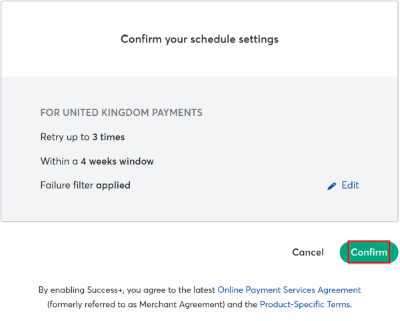
Figure 4 | Confirm the Schedule Settings
The below message (figure 5) will appear confirming the setup of the retry schedule.
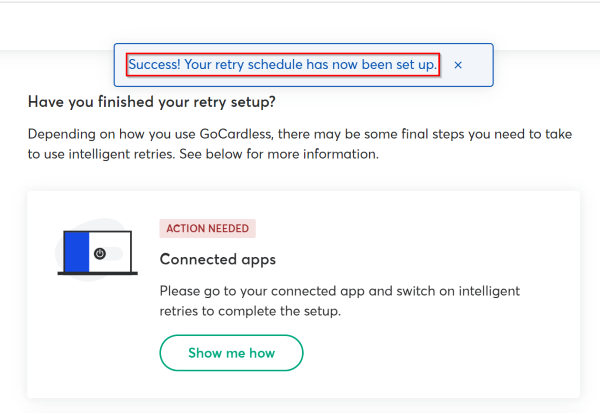
Figure 5 | Retry Schedule Confirmation
Now this needs to be enabled in Business Central, by going to GoCardless on your role center, clicking on 'Setup' in the dropdown menu and then on 'GoCardless Schemes'.
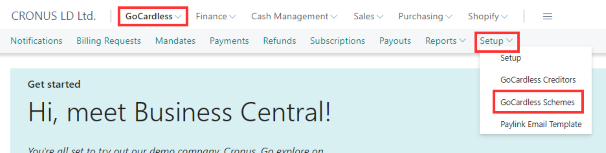
Figure 6 | Navigating to the GoCardless Schemes Page
On the GoCardless Schemes page, select the scheme you need to enable Success+ for.
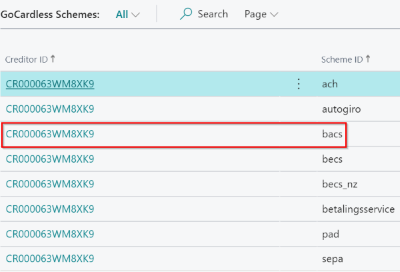
Figure 7 | GoCardless Schemes Page
On the GoCardless Scheme card, enable Success+.
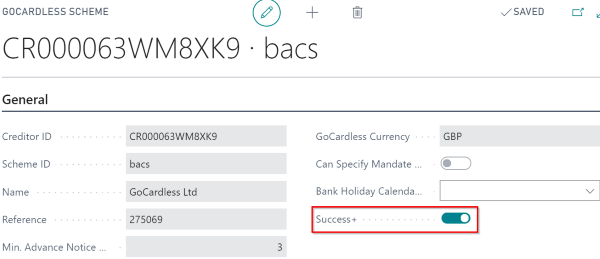
Figure 8 | GoCardless Scheme Card
Now on the Payment Entries page for this scheme, you will see the 'Retry if Possible' box ticked.

Figure 9 | Payment Entries Page
This will only apply for payment batches created, after the Success+ feature was enabled.