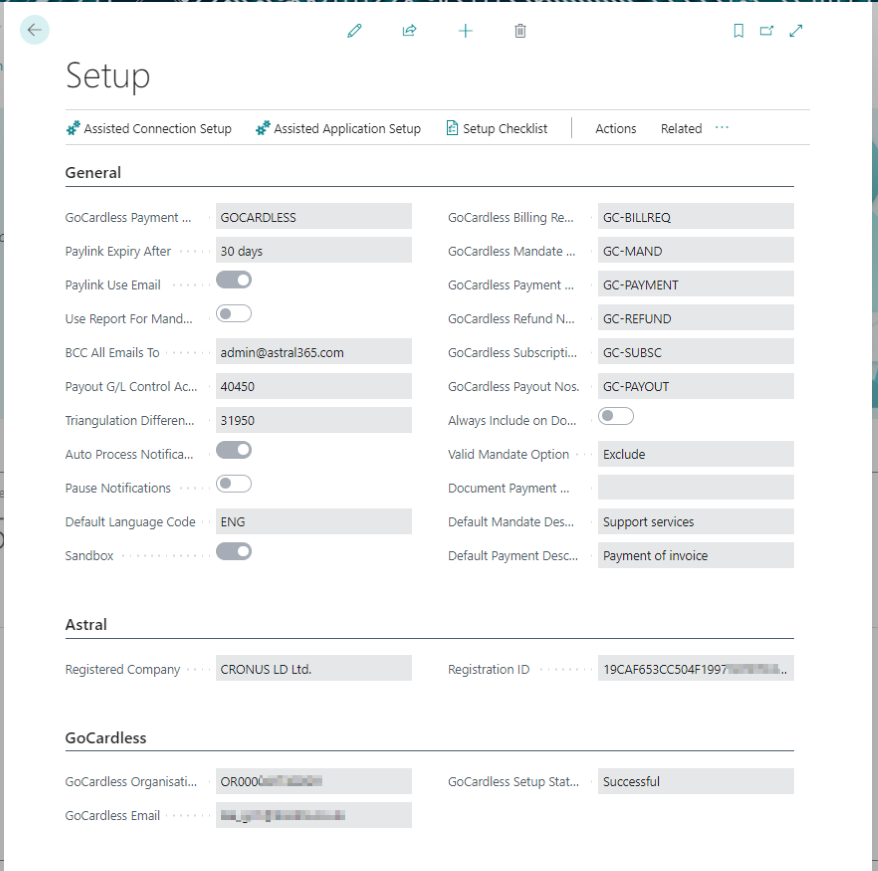
After initial installation, we suggest that you run the following pages:
- Assisted Connection Setup Wizard This connects your Business Central system to GoCardless, and authorises the Astral GoCardless service to receive webhooks for you system. After connecting, Business Central will hold details of your Creditor and Schemes records.
- Assisted Application Setup Wizard Once the Creditor and Schemes details have been downloaded, the Assisted Application Setup Wizard will guide you through the rest of the configuration. However, if you prefer to see the information that will be required, the Setup Checklist can be used instead.
- Setup Checklist The Setup Checklist can be used as well as or instead of the Assisted Application Setup Wizard. It highlights the areas that need to be setup, and selecting the item will open the Assisted Application Setup Wizard at the correct location.
General
GoCardless Payment Method Code
The GoCardless Payment Method Code is a payment method that you can add to a customer record (and hence flowing through to Sales Invoices). It provides an additional method for filtering Sales Invoices that you want to be added to a Payment Batch.
PayLink Expiry After
The GoCardless api does not allow for the creation of mandates. Instead, a unique PayLink is emailed to the End Customer, and the End Customer creates the mandate themselves. What is great here is that at no point do you need to know or store your Customer's bank details! The PayLink is not actually a link to the GoCardless website. It is a PayLink held on the Astral GoCardless service that once clicked, triggers the GoCardless "redirect_flow" process, redirecting the End Customer to the GoCardless website. This link is only available for a set number of days, and we suggest that you keep this as being set to expire after 30 days.
PayLink Use Email
Defines whether Mandate emails can be sent. If not enabled, a link can be generated and copied for use in a manual email.
Use Report for Mandate Email
The “Mandate Report” is being made obsolete in favour of a configurable “Email Header” and “Email Lines” table. By enabling this setting, the Mandate Report will no longer be used when creating an email to be sent to the Customer, and instead it will create the email message from the configurable text entered in to the Email Lines table.
Future releases will not allow the use of the report as it is being made obsolete.
If you have installed this version for the first time, this will be disabled, and we recommend that you do not enable it as it will enable older functionality.
If you upgrade from an older version, it will automatically switch this on so that your PayLink emails work as before in case you have customized the reports that were used to generate the email with Word layouts.
We recommend that you try to stop using the older method, which is using the report layouts, as soon as possible, because it has been obsoleted and will be removed entirely in the future.
The new method is to use the email header and lines templates.
BCC All Emails To
This ‘BCC All Emails To’ field means that any email that is sent from the system will automatically have a BCC, allowing you to keep a copy in your Inbox if required.
Payout G/L Control Account
Each GoCardless Payout will typically cover many Payments paid out that day. It will generally be one Payout per Scheme per day. When posting the Payout, to avoid issues that may arise from posting different Currencies within the same document, Astral GoCardless posts each Journal Line to a balancing account. The total amount posted to this "Payout G/L Control Account" will total to zero after each posting.
TRIANGULATION DIFFERENCE G/L ACCOUNT
If neither the Payment Currency nor the Payout Currency are the Local Currency Code, the General Ledger postings are reliant on the Exchange Rates in the system, and as such, Currency Triangulation Differences may occur. Astral GoCardless will maintain and use a history of GoCardless’ Exchange Rates to keep these differences to a minimum. Where differences do occur, they are posted to the “Triangulation Difference G/L Account”.
Auto Process Notifications
As part of the Assisted Application Setup process, a Job Queue Entry will be created to automatically collect Notifications. Notifications for your system are sent to the Astral GoCardless service as webhooks, and they are stored until your system collects them. These webhooks contain very little data; just an instruction that a resource (a mandate, a subscription, a payment or a payout) has been updated. The "Auto Process Notifications" checkbox instructs the system to Process the Notifications as and when they are downloaded. We suggest that you leave this field checked, unless you are testing and want to see how and when the Notifications come in. If this field is unchecked, you will need to click the "Notifications" tile in the Role Centre and click the "Process" or "Process All" action.
Pause Notifications
Since most users test the functionality out in their Sandbox environment, the Astral GoCardless service typically has many ‘Get Notification’ api calls from systems that are no longer being used. Therefore, the Astral GoCardless service may send a "Pause" instruction to effectively switch off calling our service where we know that no notifications will have been received. Don't worry though, if you were to use the Astral GoCardless functionality again in the system, the "Pause Notifications" switch will be turned off, and the Notifications will flow through as normal.
Default Language Code
This is the default language to be used.
Sandbox
The Sandbox field is generally unavailable for use. It is set as part of the initial setup process, and you will only have the option to choose whether Sandbox should be ticked if you are in your Production Environment. Although not advisable, some Business Central users may choose to have a Test Company within their Production Environment. When in Sandbox mode, all api calls to GoCardless are sent to their Sandbox environment, and as such, no money will be received.
No. Series
A No. Series is required for the following areas:
- GoCardless Billing Request Nos.
- GoCardless Mandate Nos.
- GoCardless Payment Nos.
- GoCardless Refund Nos.
- GoCardless Subscription Nos.
- GoCardless Payout Nos.
These No. Series provide the system with "Nos." for the Business Central reference. These "Nos." correspond to GoCardless "IDs". Typically within Business Central, a "No." is restricted to 20 characters in length, whereas a GoCardless "ID" can be up to 255 characters.
Always Include on Documents
‘Astral GoCardless’ adds functionality whereby a Billing Request Link can be generated and added to the Sales Invoice document. The document will therefore contain a ‘Pay with GoCardless’ link. However, you may not want this to be placed on all documents and so only enable this switch if you want all sales invoice documents to include the ‘Pay with GoCardless’ link.
Note however, that the link is only added if the invoice is outstanding.
Valid Mandate Option
By default, the option will be set as “Exclude”, and the “Pay with GoCardless” Payment Service will not actually show on the printed invoice document if there is a valid Direct Debit Mandate already in place. The reason for this is that we would normally collect payment for the invoice via the Direct Debit. However, if you prefer, change the option to “Generate Payment Request” and the recipient will be able to click the Url to make an Instant Bank Payment.
Document Payment Method Filter
You may want the ‘Pay with GoCardless’ link to be automatically added, but only for certain ‘Payment Methods’. For example, if you also use our ‘Astral Pay’ extension and the customer pays by credit card then you may not want them to make an Instant Bank Payment or setup a Direct Debit.
Default Mandate Description
When a ‘Pay with GoCardless’ link is added to the sales invoice document, the Billing Request that drives this is automatically created without user interaction. However, in order to be able to request that a mandate be set up as part of the Billing Request, the “Mandate Description” must be specified. Therefore, the value entered here will be sent to GoCardless via the api.
When a Billing Request is created manually and sent to the user by email, the user is presented with a confirmation page. The “Mandate Description” field will be pre-populated with the default value, but can be amended before confirming.
Default Payment Description
Similar to the ‘Default Mandate Description’ field, but where the Billing Request also requests an Instant Bank Payment, the Payment Description value must be automatically populated.
Astral
Registered Company
The Registered Company is sent to the Astral GoCardless service when it is initially registered, and exists as a failsafe to ensure that a copy of the Production company to a Sandbox Environment cannot be used to generate real transactions.
Registration ID
This is a unique identifier for your system on the Astral GoCardless service.
GoCardless
GoCardless Organisation ID
This is GoCardless' reference for your Organisation. It is provided to Business Central as part of the Assisted Connection Setup process.
GoCardless Setup Status
In order to receive Payouts, your account at GoCardless must be verified. If not verified, each time you run the "Assisted Connection Setup" wizard, the GoCardless "Onboarding" web page will be loaded.
GoCardless Email
This is the email address used when logging in to the GoCardless website when connecting to the GoCardless Merchant Account.