Astral Pay - Help:
Watch the Video
Notifications are events that need to be processed or acknowledged in Business Central. When actions are performed on your Stripe Customers, Payments, Payouts etc, Stripe makes an api call to our Astral 365 webhook and we store these events until your Business Central system collects them. The Notifications are collected and processed via the Business Central Job Queue function which you should have configured via the Setup Checklist process.
Any unprocessed Notifications can be viewed via the Business Manager Role Centre or the Astral Pay Role Centre via the Notifications tile or by clicking on the Notifications shortcut.
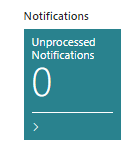
Figure 1 | Business Manager Role Center Notifications Tile

Figure 2 | Notifications Shortcut
You can also manually pull Notifications via the ‘Collect Notifications’ action on the Notifications screen. To process these entries, click on individual Notifications and click on ‘Process Notification’ or ‘Process All Notifications’ for all. ‘Process All Notifications’ will silently attempt each Notification, flagging any errors. ‘Process Notification’ will only attempt to process the highlighted entry and will display any resulting error in a dialog box.

Figure 3 | Collect Notifications
Occasionally you may find that some Notifications cannot be processed due to an error. In this case you should review the error description. To remove these notifications, select 'Mark Notification As Processed' from the Actions menu.
Please be aware that errors are not necessarily a bad thing! A good example here is where a Customer has been created in your Stripe account (possibly by another Stripe Connected Application) and Astral Pay does not know how to link it to a Customer in Business Central. You will therefore see an error such as “Business Central metadata BCID not found.”, but you may well not want this Customer to be created in Business Central anyway.
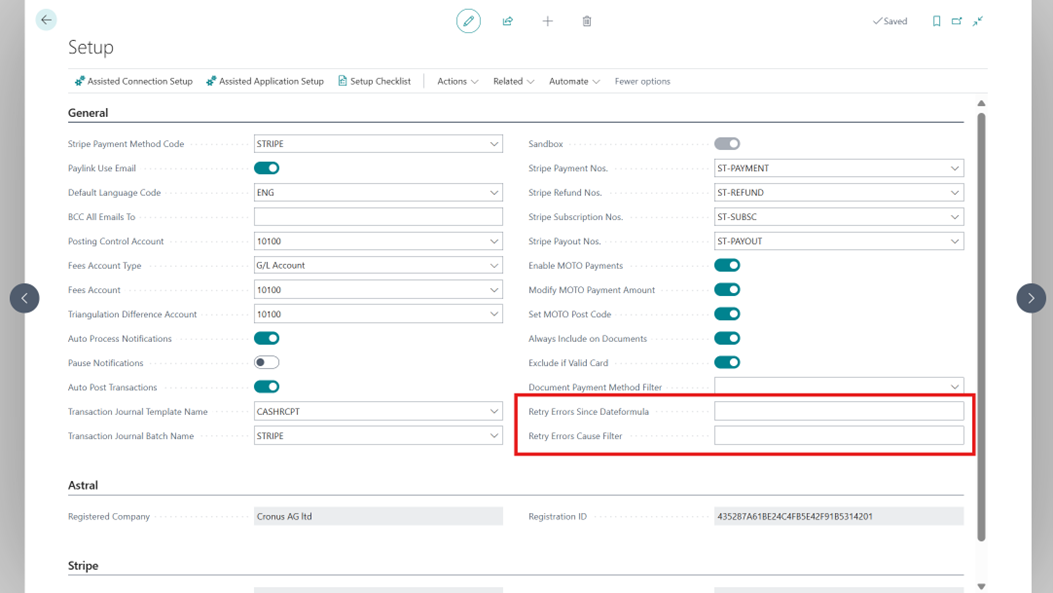
Figure 4 | Mark Notification As Processed
The above action can also be used to remove System Notifications that we may send to you from time to time.
There is also the ability to select ‘Mark ALL Errored As Processed’. After reviewing any important errors, selecting this action will flag all of the errors as processed, and the list will therefore be clear.
The ‘Delete Processed Notifications’ action can be used to reduce the old ‘Notification’ data from the system. By default, each time the ‘Process Notifications’ is called (either manually or via the Job Queue) the system will automatically remove the notifications that are older than one month.
A ‘Notification’ is merely a message from Stripe that an object has been modified. It only stores the data and time, object type and object number, and is an instruction to Business Central that it should retrieve the latest version of the object. The ‘Create Notification’ action can be used to mimic the information received by a webhook event from Stripe, which may be useful while you are testing the Astral Pay extension.