Astral Recurring Invoices - Help:
Business Central has “Deferral” functionality as standard, and Astral Recurring Invoices can use this functionality.
If the “Deferral Code” field is not shown on the Recurring Sales Invoice line section, you may need to personalise the page. Please visit Business Central’s online help content for instructions on how to add a field to a page.
Once the “Deferral Code” field has been added to the line section, the Deferral Code can be specified.

Figure 1 | Deferral Code
The downside of the standard Deferral functionality though, is that it requires core setup to exist before invoices can be created. For example:
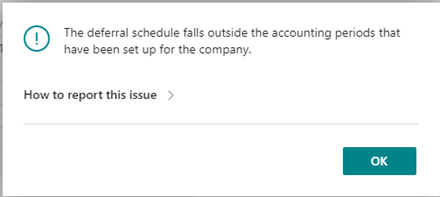
Figure 2 | Deferral Notification Error
A further downside of using the standard Deferral Code functionality is that after the invoice has been generated, it requires a manual task to create the Deferral Schedule before it can be posted. If you attempt to post the invoice you will receive the following error:
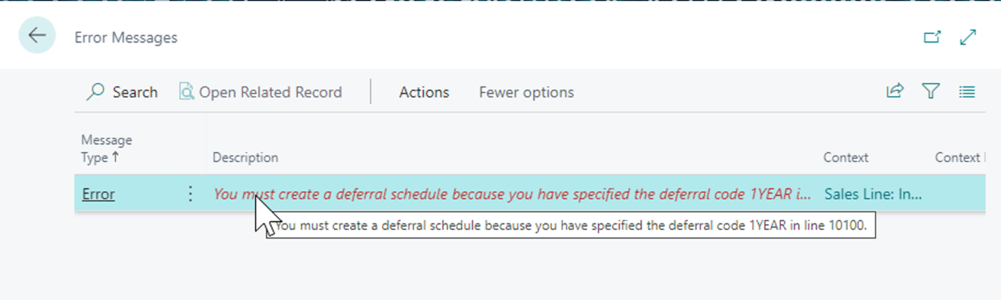
Figure 3 | Deferral Schedule Error
To create the deferral schedule, click the 'Assist Edit' button next to the 'Deferral Code' value.
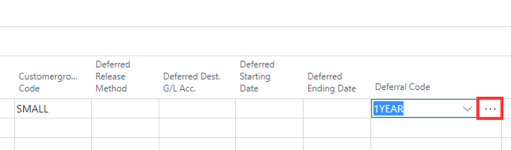
Figure 4 | Edit Deferral Code
The Deferral Schedule page will open.
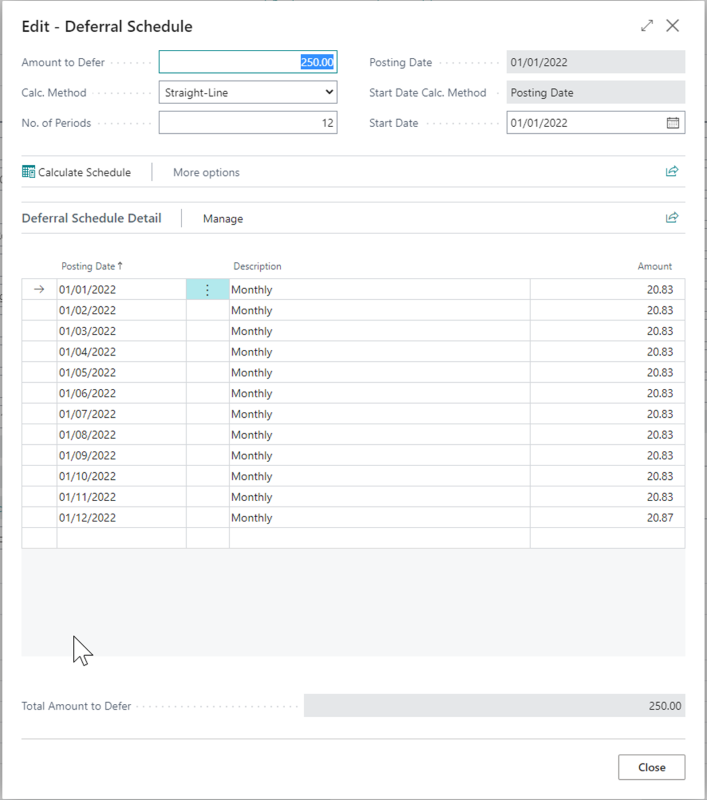
Figure 5 | Deferral Schedule Page
You can then close the page and it can then be successfully posted.