Astral Recurring Invoices - Help:
Watch the Video
There are three ways to generate Sales Invoices from the Astral Recurring Invoice Templates. You can either create them manually, run a routine to create multiple Sales Invoices for all Recurring Invoices, or alternatively use the Job Schedule Task to routinely check for and create the invoices.
To create the Sales Invoices manually, from the Astral Recurring Invoices list page:
Click on an Invoice (1) and click 'Edit' (2).
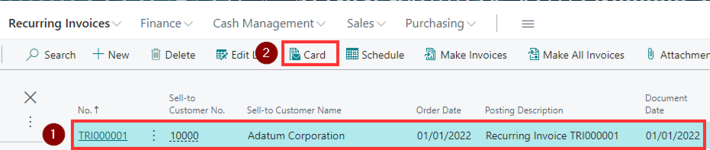
Figure 1 | Edit Invoice
On the Astral Recurring Invoice page, click 'Process' (1) from the ribbon and then 'Make Invoices' (2).
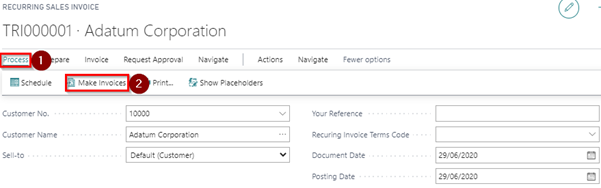
Figure 2 | Astral Recurring Invoices List Page
A confirmation message will open, click 'Yes' to confirm.
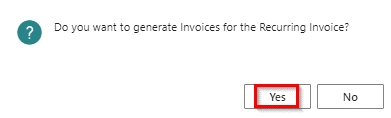
Figure 3 | Confirmation Message
When the process has finished running for this Recurring Invoice Template, another confirmation message will appear, click 'Yes' to open the first Sales Invoice.
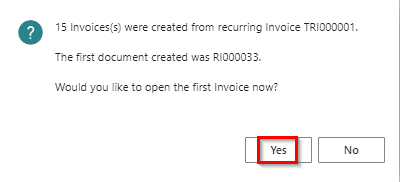
Figure 4 | Confirmation Message
You may now close this window and return to Dynamics 365 Business Central.
NOTE: The reason why the Action is called “Make Invoices” rather than “Make Invoice” is because for the selected template, there may be more than one invoice that needs to be created.
To run a routine to create multiple Sales Invoices for all Recurring Invoices, from the Astral Recurring Invoices list.
In the ribbon, click on 'Make All Invoices' to run the routine that will create Sales Invoices for all the Recurring Invoice Templates.

Figure 5 | Make All Invoices
A confirmation message will open, click 'Yes'.
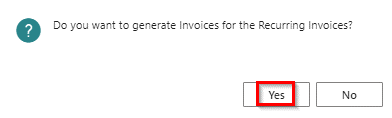
Figure 6 | Confirmation Message
When the process has finished, another confirmation message will appear. Click 'Yes' to view the first Sales Invoice.
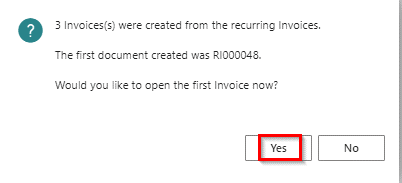
Figure 7 | Confirmation Message
You may now close this window and return to Dynamics 365 Business Central.