Astral Send - Help:
In the search bar enter “Astral Send Report Setup List” and select it from the list:
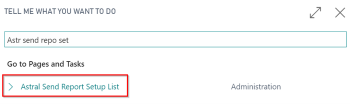
Figure 1 | Business Central Search - Astral Send Report Setup List
The “Astral Send Report Setup List” page will open. Open the “Astral Send Report Config Card” for the report that is to be sent with an additional file attached to the email:
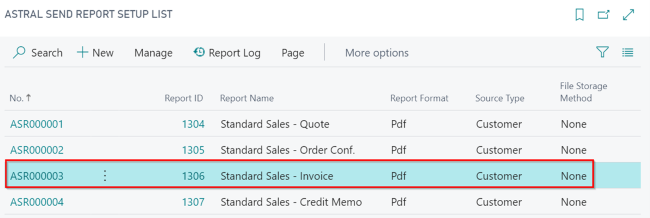
Figure 2 | Astral Send Report Setup List
On the Astral Send Report Config Card ribbon, click on “Actions” (1), “Additional Mail Attachment” (2) and then “Import Additional file Attachment” (3):
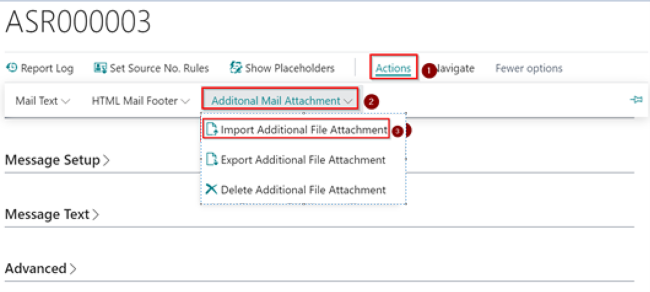
Figure 3 | Astral Send Report Config Card
A new dialogue window will open. Click on “Choose”:
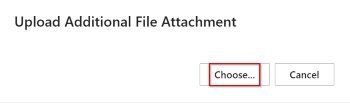
Figure 4 | Dialogue Window
In the new window, select your additional file that you would like to upload and click on “Open”:
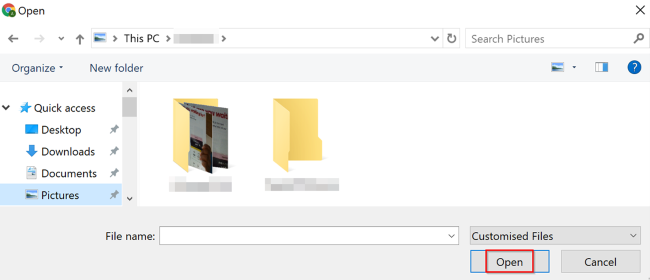
Figure 5 | Select Additional File
Once the additional file has been imported a confirmation message will be displayed. Click on “OK”:
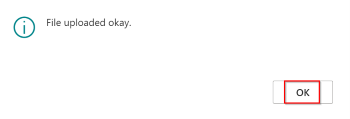
Figure 6 | Confirmation Message
The additional file has now been imported. It will be attached automatically to the outgoing emails sent by Astral Send for the report that you have selected.