Astral Send - Help:
Watch the Video
There are three options for sending documents using Astral Send. You can send documents individually, in a batch and schedule documents to be sent in the future.
In the search bar enter “Astral Send Document Batches” and select it from the list:
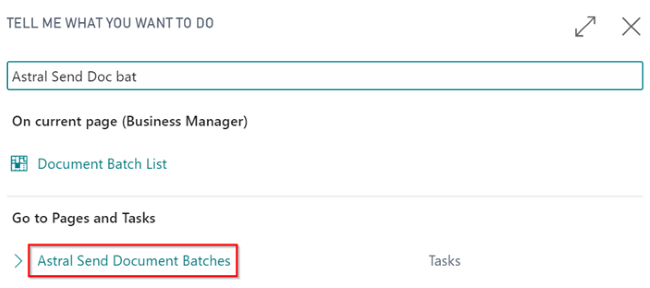
Figure 1 | Business Central Search - Astral Send Document Batches
The “Astral Send Document Batches” List page will appear. Click on “New” in the ribbon:

Figure 2 | Astral Send Document Batches List Page
On the Astral Send Document Batch card, under the General FastTab, a No. (1) for the Batch will be assigned automatically, as setup in the No. Series. Enter a description for your batch in the Description field (2) and select a Report (4) from the Report Configuration List in the Report Config No. field, by clicking on the downward arrow (3):
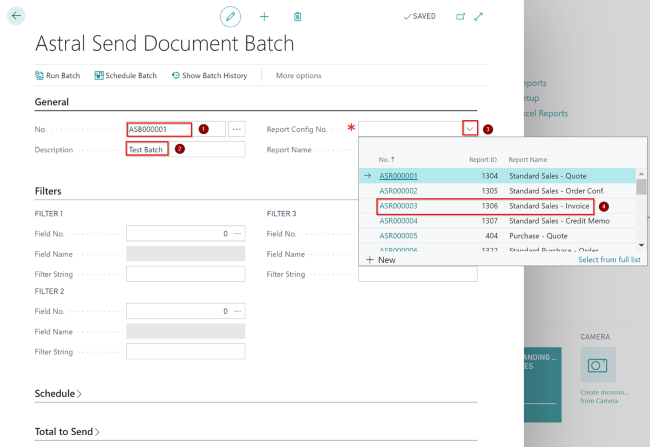
Figure 3 | Astral Send Document Batch Page
In the Filters FastTab, select the filters to apply to your batch. The filters you choose determine the documents that will be selected for sending by Astral Send. You can set up to five filters by clicking on the Assist Edit button on each Field No.:
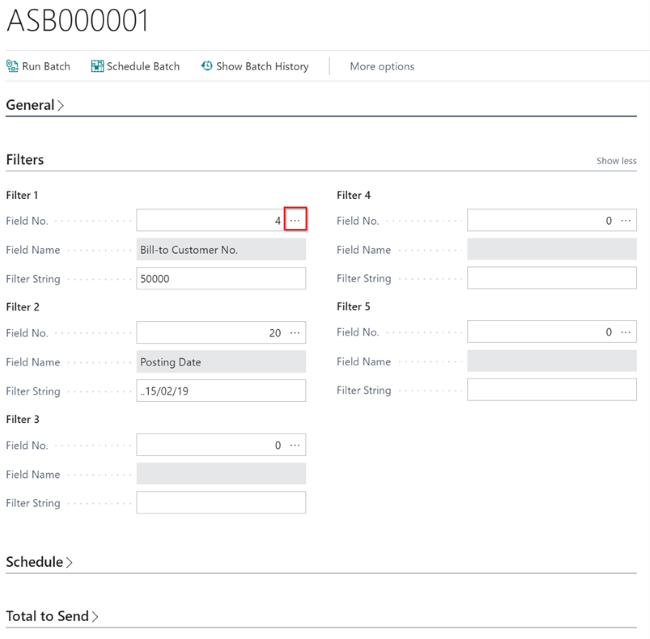
Figure 4 | Filters FastTab
A new dialogue window will open with all available Astral Send Fields that you can filter on. Select a field (1) that you want to filter on and click on “OK” (2):
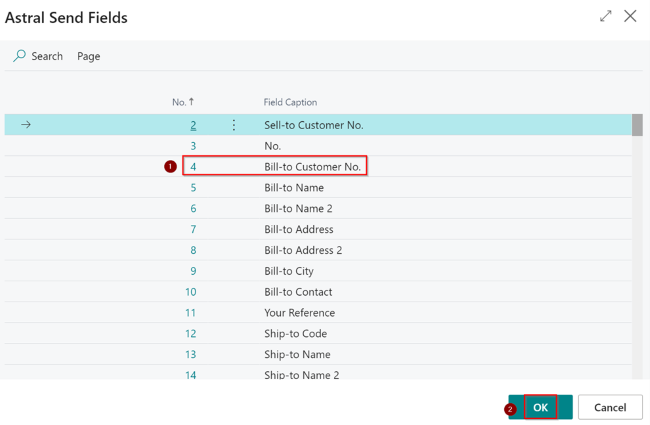
Figure 5 | Astral Send Fields
Now the batch is setup, you can see a list of the documents that will be sent for the filter(s) selected. In the tab at the bottom of the page, in the section called Total to Send, click on the number in the Total to Send field:
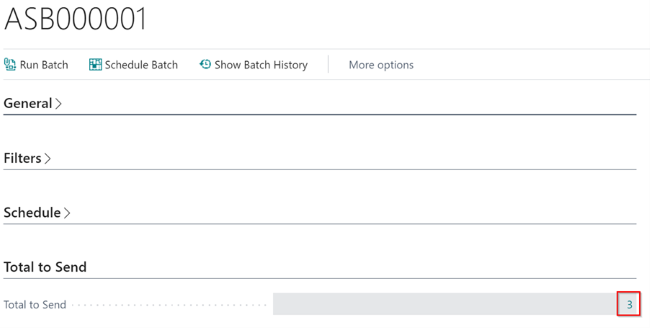
Figure 6 | Total to Send Field
This will show a list of all the documents that will be sent when you run the batch:
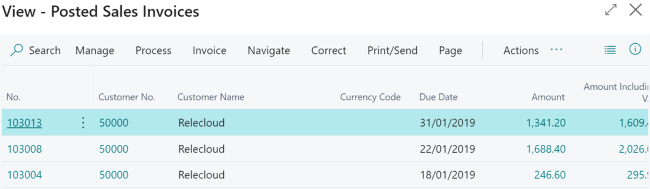
Figure 7 | Posted Sales Invoices
To send the document batch immediately, select the “Run Batch” activity in the ribbon on the Astral Send Document Batch card:
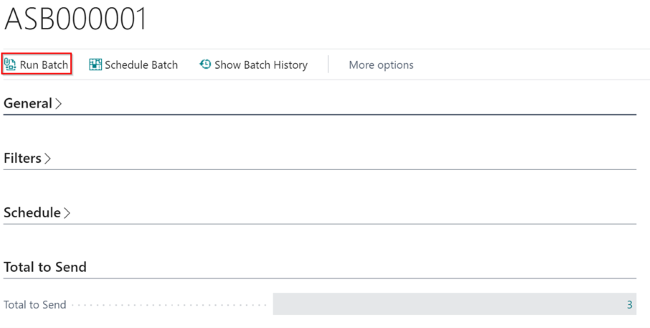
Figure 8 | Send Document Batch
In this example three emails will be sent with the invoices attached as PDF documents.