Astral Send - Help:
Watch the Video
To schedule documents, you must first set up a background task to send out the emails.
Use the Search function to find “Job Queue Entries”:
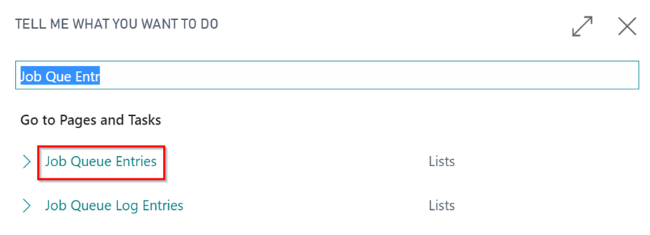
Figure 1 | Business Central Search - Job Queue Entries
The Job Queue Entries List page will open. Click on “New” in the ribbon:

Figure 2 | Job Queue Entries
On the Job Queue Entry Card, on the General FastTab, select “Codeunit” in the Object Type to Run field (1) and enter “9103054” (2) in the Object ID to Run field:
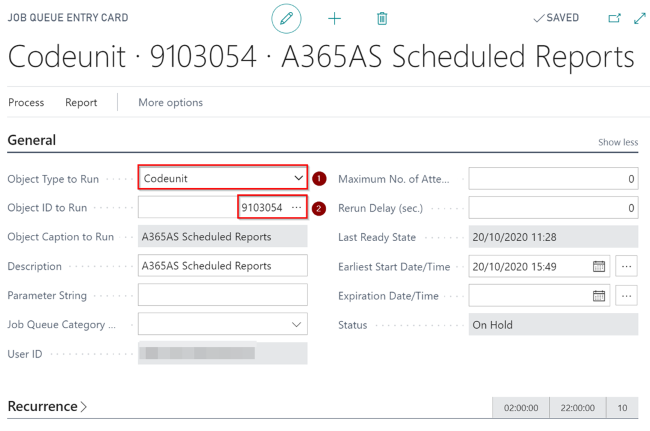
Figure 3 | Job Queue Entry Card
On the Recurrence FastTab on the Job Queue Entry Card set the task to run on the days you require by toggling the days on (1). Enter the Starting Time (2), the Ending Time (3) and the No. of Minutes between Runs (4):
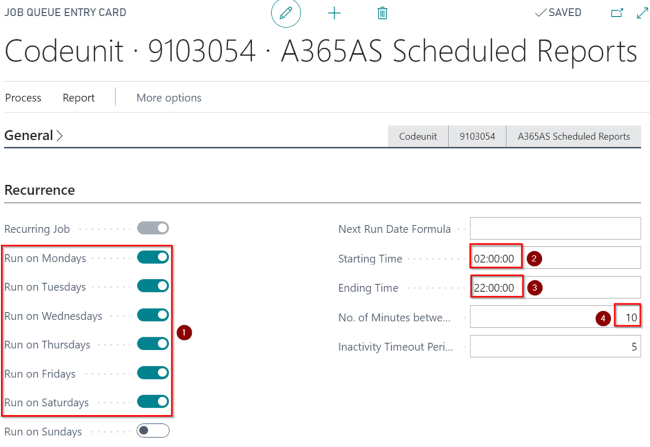
Figure 4 | Job Queue Entry Card
To activate the job, click on “Process” (1) in the ribbon on the Job Queue Entry Card and select “Set Status to Ready” (2):
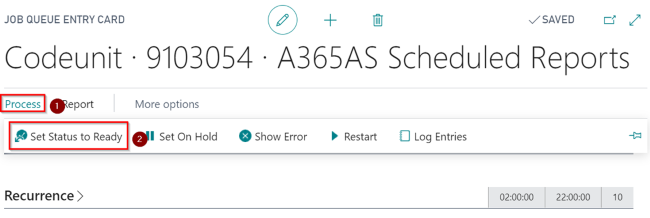
Figure 5 | Job Queue Entry Card
Each time the task runs it will check if there are any scheduled documents that are due to be sent and if it finds any, it will send them.