Astral GoCardless - Help:
Creating A Subscription
Watch the Video
On your role centre page go to GoCardless and click on 'Subscriptions'.
1

Figure 1 | Subscriptions Tab
On the Subscriptions page click 'New' in the ribbon.
2

Figure 2 | New Subscription
On the Subscription card, select the customer, the mandate no., enter the payment description, select when and how often the payment needs to be taken and the amount. Once all that has been entered, click on 'Send Subscription' in the ribbon.
3
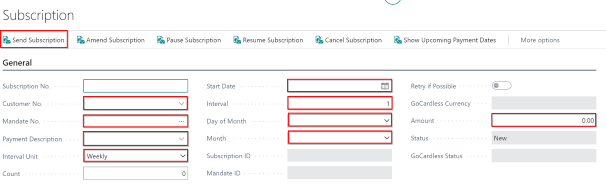
Figure 3 | Subscription Card
The Subscription should now have a Subscription ID, the Mandate ID, the Status should be 'Sent to GoCardless' and the GoCardless Status should be 'Active'.
4
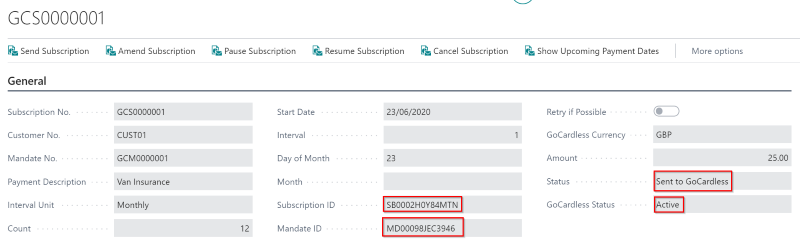
Figure 4 | Subscription Card with ID
On your Subscriptions page, you will now see the newly created subscription.
5

Figure 5 | Subscriptions Page