Astral Recurring Invoices - Help:
Watch the Video
The Recurring Invoice Template acts as an agreement between yourself and your customer.
To open the Recurring Invoices List page, select 'Recurring Invoices' from the drop-down menu:
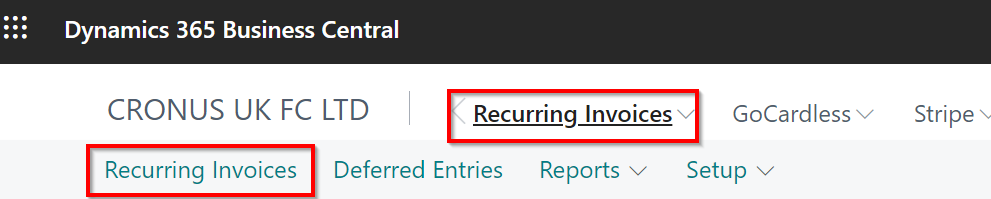
Figure 1 | Recurring Invoices
The Astral Recurring Invoices List page will appear.
To create a new Recurring Invoice:
Click on the '+New' icon in the ribbon:
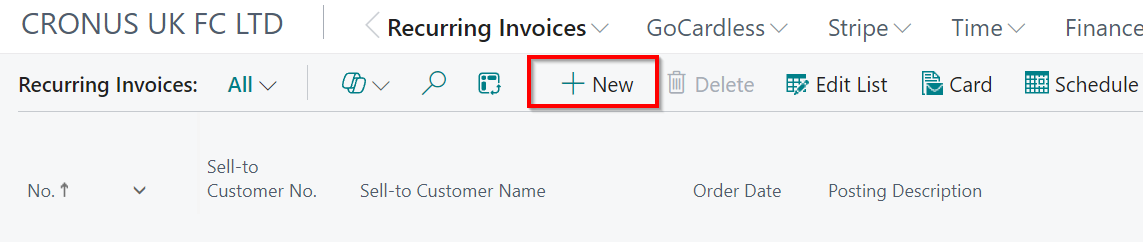
Figure 2 | New Recurring Invoice
A new Astral Recurring Invoice document will open. In the 'General' FastTab, select the 'Customer No.' (1), this will automatically populate the 'Customer Name' (2):
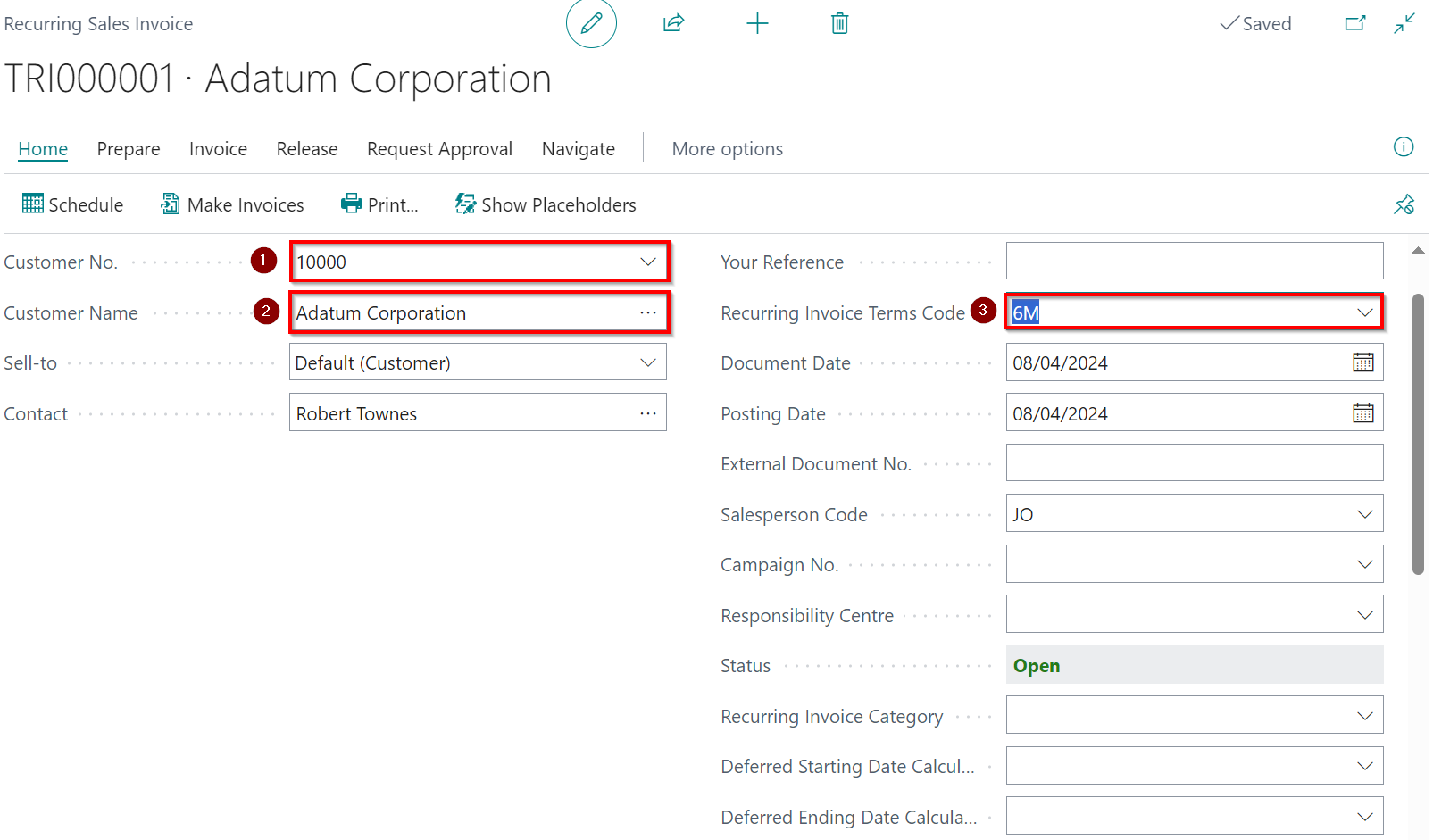
Figure 3 | New Astral Recurring Invoice Document
Select a 'Recurring Invoice Terms Code' (3) and fill out any other fields that you require.
Next, scroll down to the 'Lines' FastTab. In here enter the 'Type' (1), 'No.' (2), 'Description' (3), 'Quantity' (4), 'Unit Price Excl. VAT' (5) and any 'Dimensions' (6) applicable in your setup:

Figure 4 | Lines FastTab
The line 'Type' field can be 'Comment', 'G/L Account', 'Item' or 'Resource'.
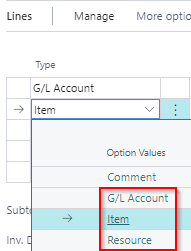
Figure 5 | 'Type' Field Options
You may now close this window and return to Dynamics 365 Business Central.