Astral Recurring Invoices - Help:
Watch the Video
To print the Recurring Invoice Agreement from the Recurring Invoice List page:
Select an Invoice (1) and click on Card (2) in the ribbon bar:
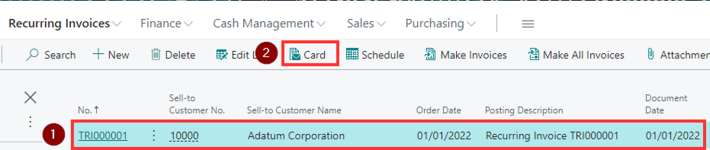
Figure 1 | Recurring Invoice List Page
On the Astral Recurring Invoice page, click on 'Process' from the ribbon and then 'Print':
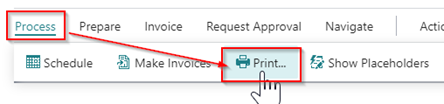
Figure 2 | Print
The Request Page for the Recurring Invoice Agreement will open:
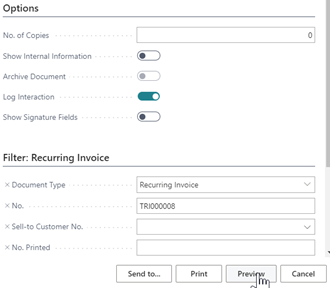
Figure 3 | Request Page
Click 'Preview' to view the Document which Opens on-screen:
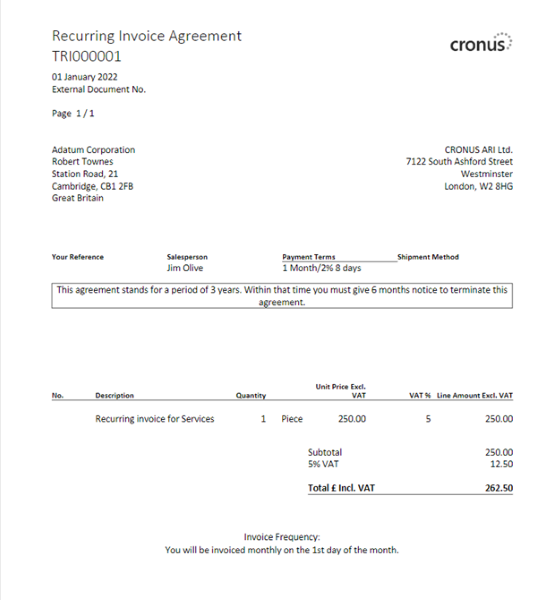
Figure 4 | Preview Document
To print the Recurring Invoice Agreement, click on 'Send to...' and then choose the file type:
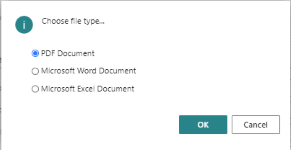
Figure 5 | Choose File Type
This will then create the Recurring Invoice Agreement in the selected file format.
To print a hard copy of the Recurring Invoice Agreement, click on Print and then follow the instructions on the Print screen.
You may now close this window and return to Dynamics 365 Business Central.