Astral Reports - Help V5:
Watch the video
We will demonstrate how to retrieve additional reporting currency for more than one company within the database.
For this, we are using a previously set up Profit & Loss statement, where the formula has already been setup for column G.
Note the word ‘FALSE’ in the cell (see figure 1).
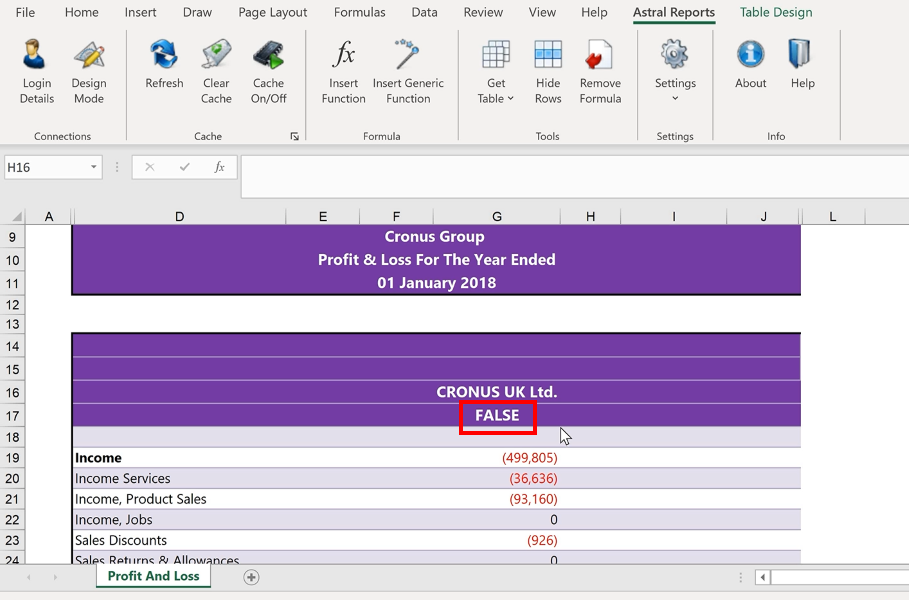
Figure 1 | FALSE Function
This has been used as an additional argument within the Business Central G/L Amount formula noting that the Additional Reporting Currency will not be used.
To drill into the formula and see the function arguments used, select the cell and click ‘Insert Function’.
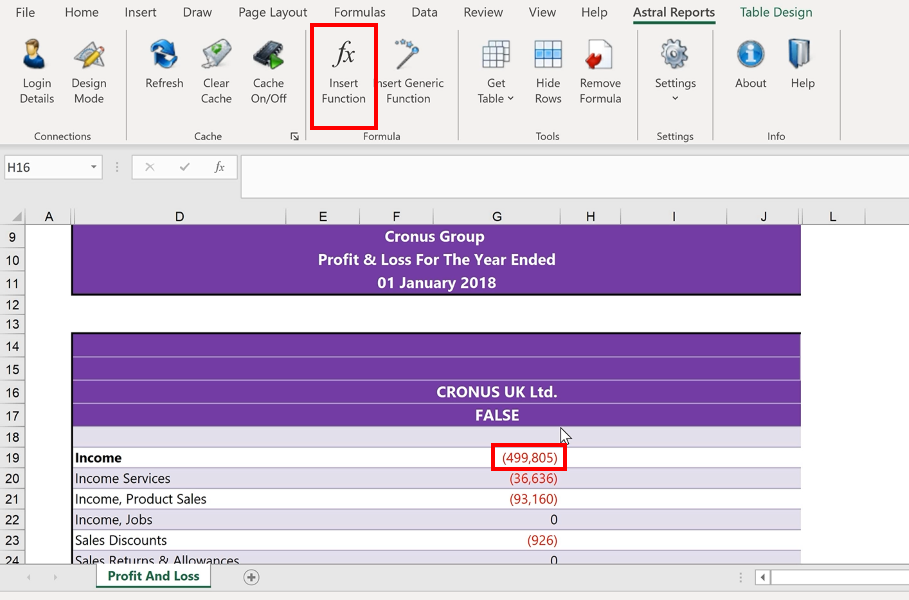
Figure 2 | View Function Arguments
In the Function Arguments window, for the ‘Additional Currency’ field, you can see that cell G17 with the function ‘FALSE’ has been selected, which, as mentioned above, means that ‘Additional Currency’ will not be used.
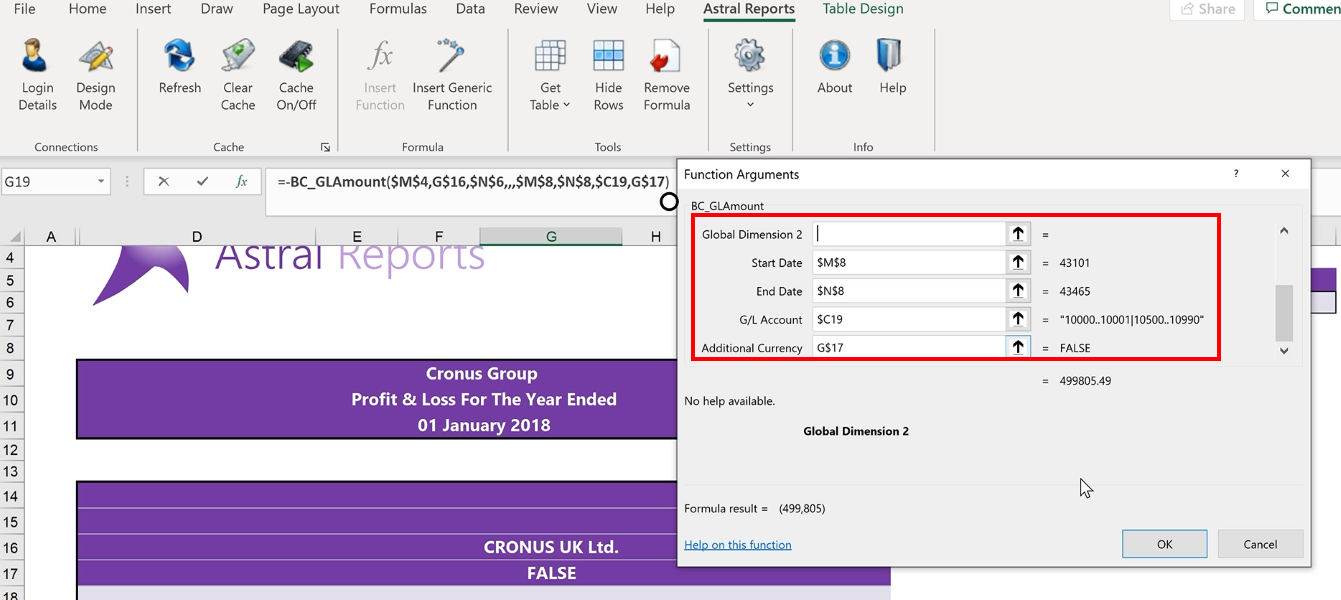
Figure 3 | Function Arguments
Now, copy and paste the information from column G into the next column.
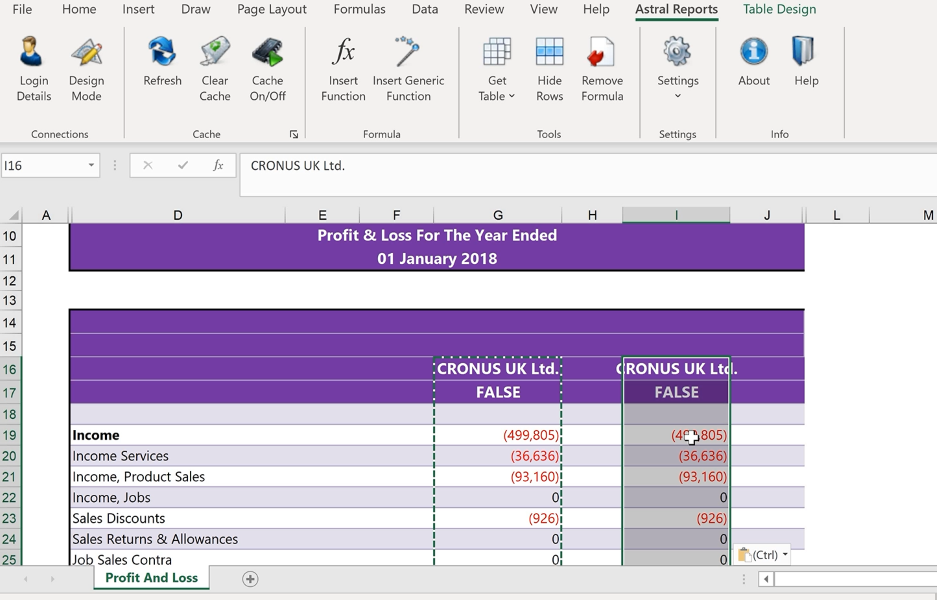
Figure 4 | Copy Column Information
But now change ‘FALSE’ to ‘TRUE’.
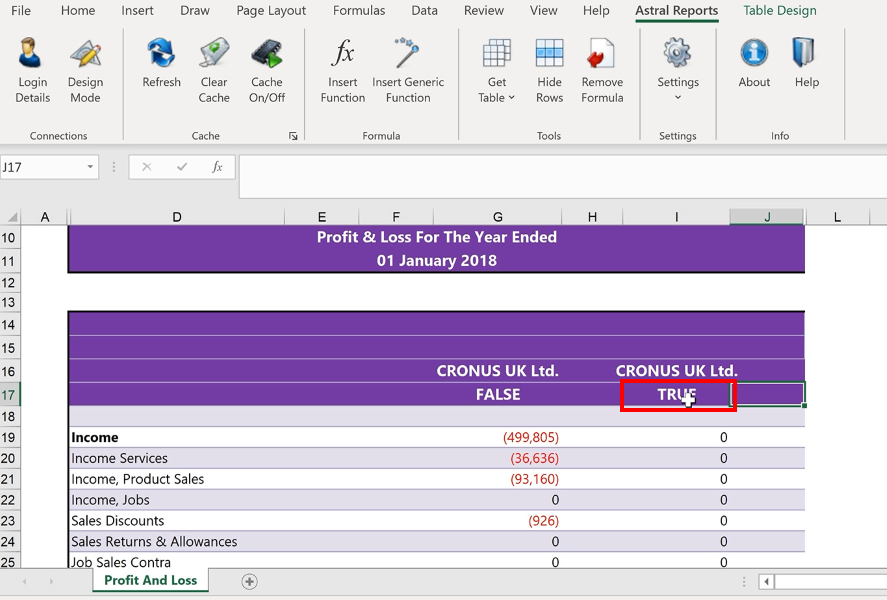
Figure 5 | Change Function
You will notice that the returned figures are zero (see figure 5). This is because in this instance, in the demo company ‘CRONUS UK Ltd.’ it does not does not have Additional Reporting Currency set up.
But if we change the company name to a company that does have Additional Reporting Currency setup, in this instance ‘CRONUS US Inc’ which does, the figures will update accordingly.
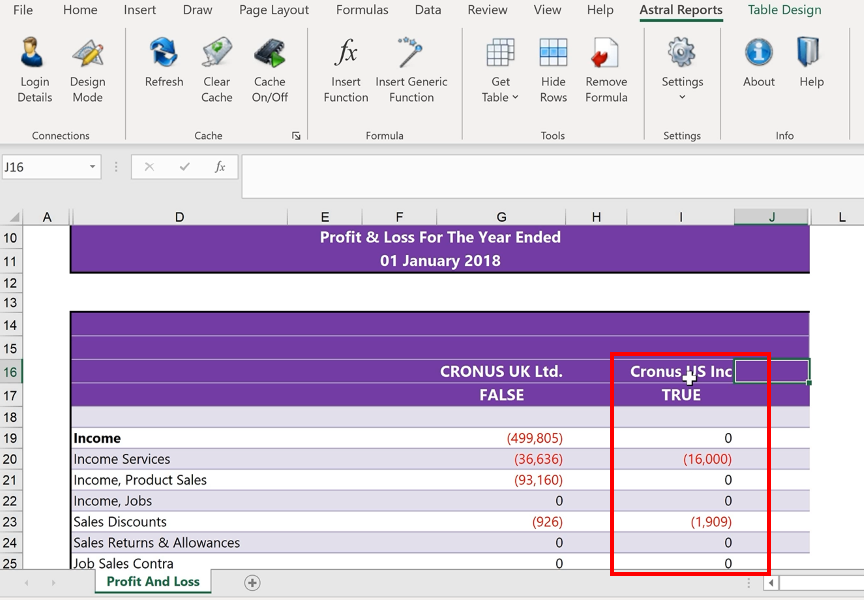
Figure 6 | Updated Column
Now, we are able to see both values using the Reporting Currency.