Astral Reports - Help V5:
To enter your license code, click onto the "About" tab within the ribbon, this will display your version and the current license code assigned and the user.
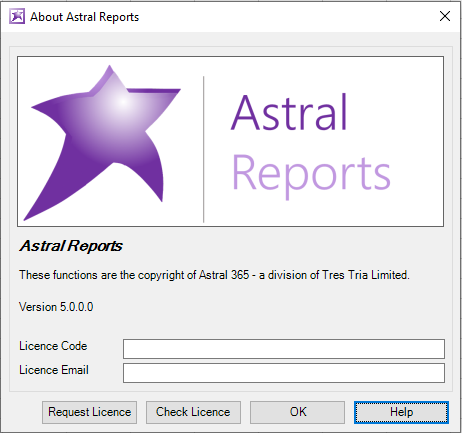
Figure 1
By clicking onto Check License, a message pop up will appear showing the valid until date of your license.
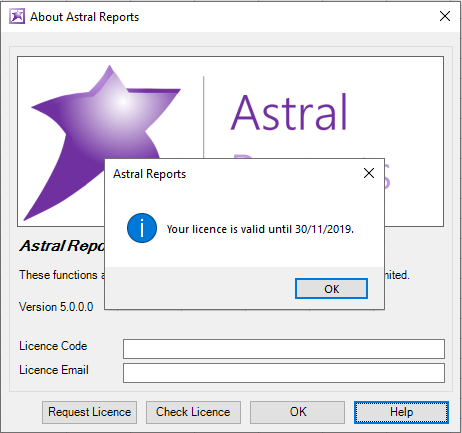
Figure 2
For a new license code, simply contact your reseller or you can simply click onto ‘Request Licence’. Licence codes are per user, or if you have ordered as part of your organisation, you will have an assigned number of permitted users per licence code, if any additional licences are required as mentioned, simply click the ‘Request Licence’ button.
Within this screen it also highlights which version you currently have and whether there are newer versions currently available, by clicking onto the highlighted text, this will direct you to a download link to the latest version.

Figure 3
Your Astral License file is linked to (and will only work with) your Business Central 365 License file.