Astral Send - Help:
Adding an HTML Email Footer for Outgoing Emails
In the search bar enter “Astral Send Setup” and select it from the list:
1
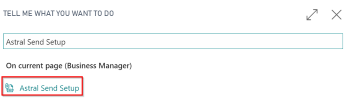
Figure 1 | Business Central Search - Astral Send Setup
On the Astral Send Setup page ribbon, click on “Actions” (1), “HTML Mail Footer” (2) and then “Import HTML footer file” (3):
2
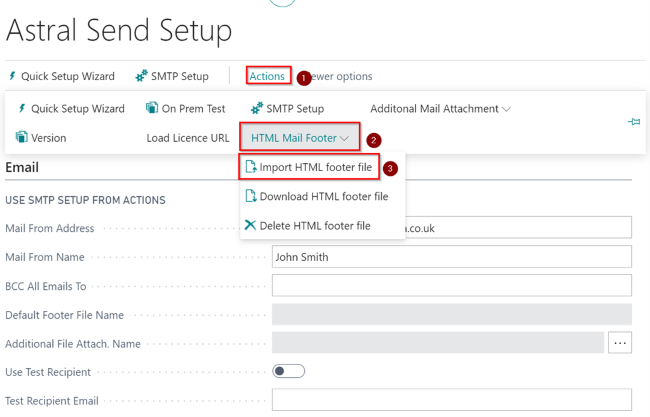
Figure 2 | Astral Send Setup
A new dialogue window will open. Click on “Choose”:
3
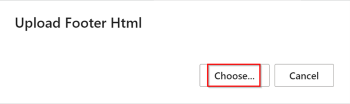
Figure 3 | Dialogue Window
In the new window, select your HTML footer that you would like to upload and click on “Open”:
4
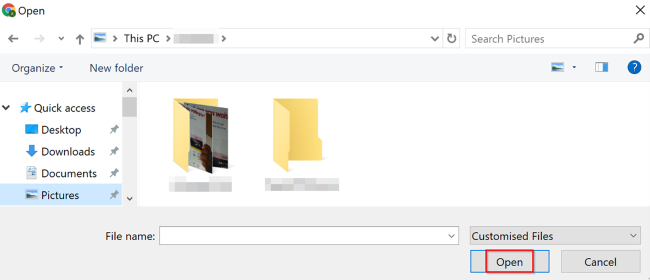
Figure 4 | Select HTML Footer
Once the HTML footer has been imported, you will get a confirmation message, click on “OK”:
5
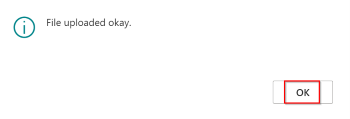
Figure 5 | Confirmation Message
The HTML footer has now been imported and will be added to all outgoing emails sent using Astral Send automatically.