Astral Send - Help:
To send reports from different email addresses, some configuration needs to be done on the Astral Send Report Config Cards.
In the search bar enter “Astral Send Report Setup List” and select it from the list:
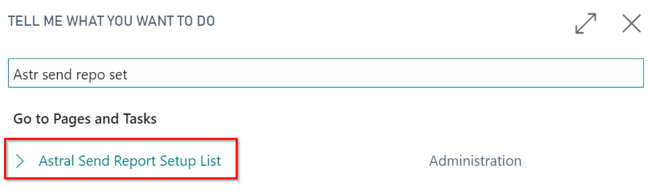
Figure 1 | Business Central Search - Astral Send Report Setup List
The “Astral Send Report Setup List” page will be displayed. Open the “Astral Send Report Config Card” for the report that is to be sent from a different email address:
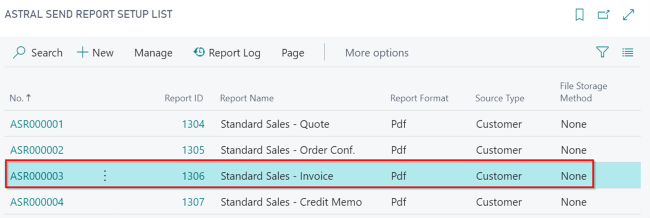
Figure 2 | Astral Send Report Setup List
The first option is to enter values for the “Report Mail From Address” and “Report Mail From Name” (1) on the Advanced FastTab of the Astral Send Report Config Card of the report.
The second option is to set the option to send from the salesperson. To do this, you need to toggle on the field “Email from Salesp./Purch. Address” (2) and enter “43” in the Salesp./Purchaser Field No. (2):
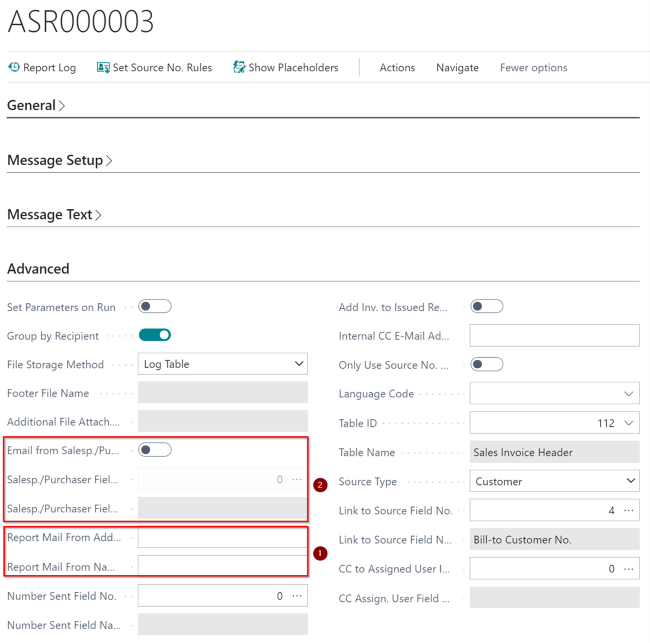
Figure 3 | Advanced FastTab