Astral Send - Help:
The “External CC Email Address” is the one to be used when sending cc emails outside your organisation.
In the search bar enter “Astral Send Report Setup List” and select it from the list:
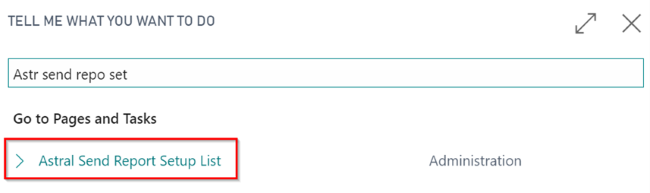
Figure 1 | Business Central Search - Astral Send Report Setup List
The “Astral Send Report Setup List” page will be displayed. Open the “Astral Send Report Config Card” for the report that is to be copied to one or more external email addresses:
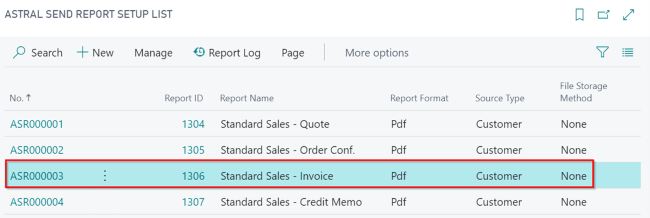
Figure 2 | Astral Send Report Setup List
To enter an “External CC Email Address”, click on “Set Source No. Rules” in the ribbon:
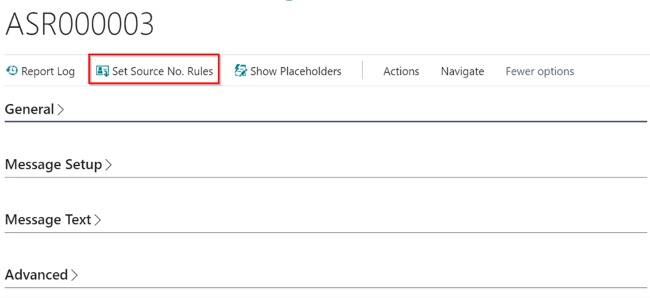
Figure 3 | Set Source No. Rules
In the Source No. Rules window, select the source (Customer/Vendor) in Source No. (1) for the account you want to send a CC Email and then enter the “External CC E-Mail Address” (2):
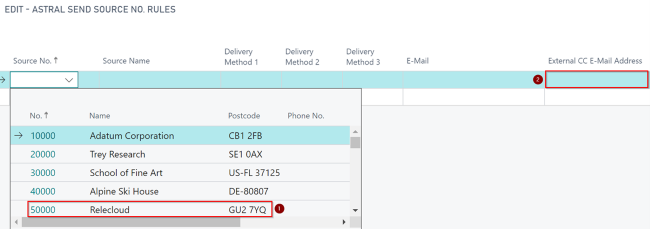
Figure 4 | Source No. Rules Window
If you need to add more than one email address, then simply separate the addresses with a semi-colon (;) character.