Astral Send - Help:
By default, Astral Send uses the email address configured on the Customer, Vendor or Contact cards. However, it is possible to configure additional or alternative addresses using Astral Send.
In the search bar enter “Customers” and select it from the list:
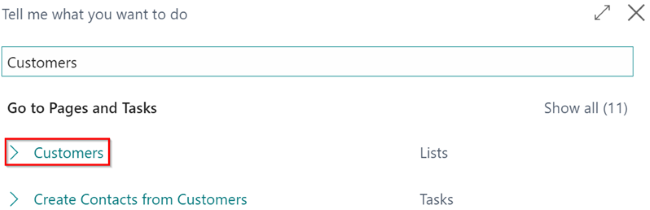
Figure 1 | Business Central Customers Search
On the Customer List page, select a customer (1), click on “Process” (2) in the ribbon and select “Customer Document Rules” (3):
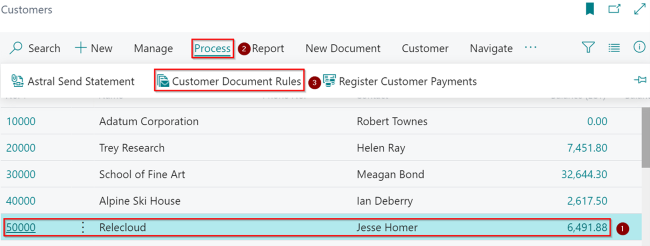
Figure 2 | Customer List Page
In the Astral Send Source No. Rules screen, on the blank line, in the “Report Config No.” field click on the downward arrow (1) and select the first Astral Report (2) you want to setup the email address for:
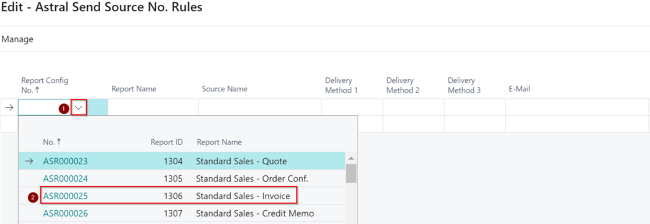
Figure 3 | Astral Send Source No. Rules Screen
In the “E-mail” field (1), enter the email address:

Figure 4 | Astral Send Source No. Rules Screen
The other fields (2) will be populated automatically once the email address has been entered.
Now, on the second line, in the “Report Config No.” field click on the downward arrow (1) and select the second Astral Report (2) and enter the email address in the “E-Mail” field (2):
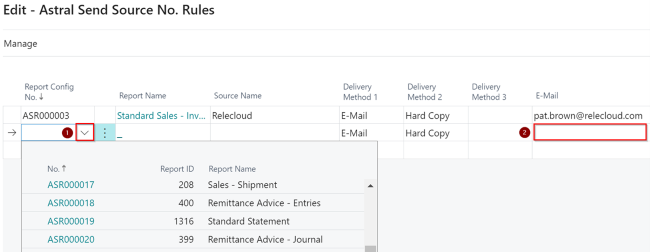
Figure 5 | Astral Send Source No. Rules Screen
Now different documents will be sent to different people at the same organization:

Figure 6 | Astral Send Source No. Rules Screen