Astral Send - Help:
Watch the Video
Once you have done the Astral Send Setup, the SMTP Server in Business Central needs to be configured for Astral Send.
In the search bar enter “Astral Send Setup” and select it from the list:
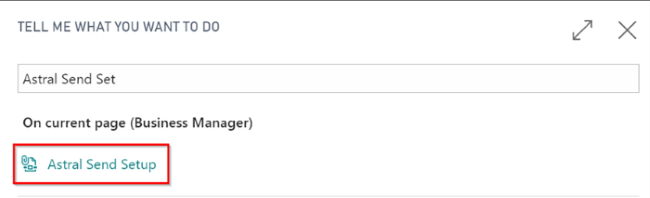
Figure 1 | Search Astral Send Setup
The “Astral Send Setup” screen will open. Click on the “SMTP Setup” icon from the Ribbon:
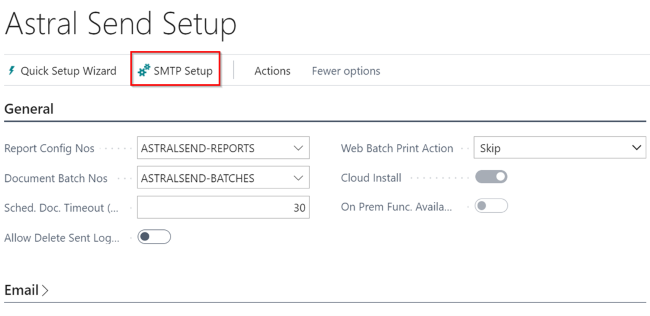
Figure 2 | Astral Send Setup Screen
The “SMTP Mail Setup” screen will open:
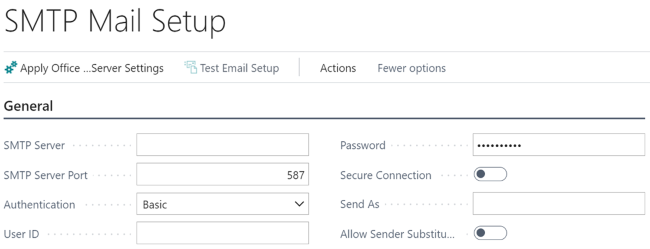
Figure 3 | SMTP Mail Setup Screen
There are now two options, depending on the email provider you are using.
If you are using Office365, click on the “Apply Office365 Server Settings” icon (1) from the ribbon. Enter the User ID (2) and Password (3) that is enabled for SMTP Email:
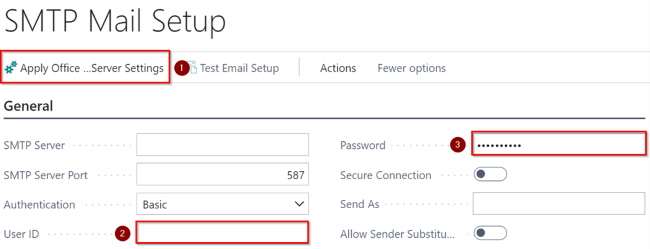
Figure 4 | SMTP Mail Setup Screen
If you are using a different email provider, manually enter your SMTP details (1) and enter the User ID (2) and Password (3) that is enabled for SMTP Email:
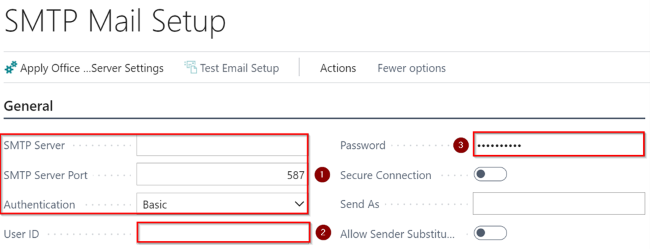
Figure 5 | SMTP Mail Setup Screen
Once you have entered your SMTP details, the SMTP Mail Setup page should look like this:
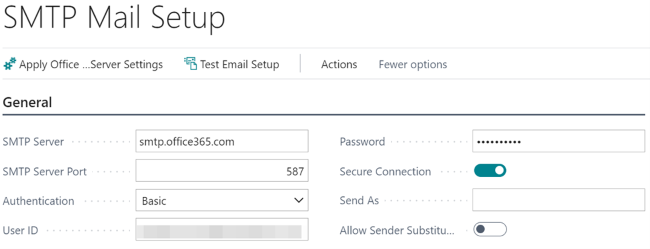
Figure 6 | SMTP Mail Setup Screen
Finally, test the connection to the server. Click on “Test Email Setup”:
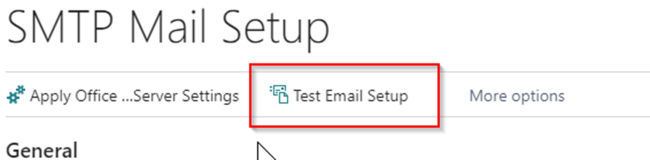
Figure 7 | Test Email Setup
A pop-up window will allow you to select which email address you wish to receive the test email at. Select or enter a new email address and check that you receive your test email.
Now return to the Astral Send Setup page and enter values for the Mail From Address and Mail From Name, under the Email FastTab:
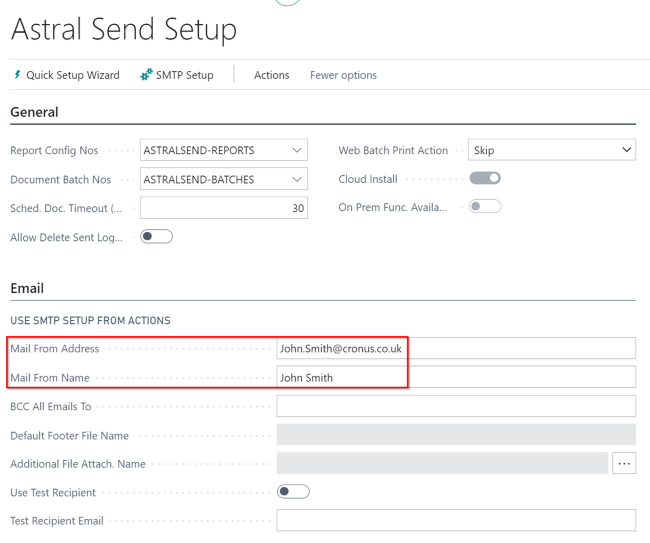
Figure 8 | Astral Send Setup Screen
If the email address to be used as the “Mail From Address” on the Astral Send Setup page, is not the same as the one entered on the SMTP Mail Setup page in the “User ID” field, then you will need to return to the SMTP Mail Setup screen and switch on “Allow Sender Substitution” by toggling it on:
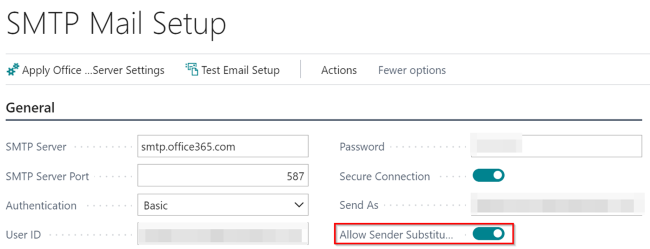
Figure 9 | Astral Send Setup Screen