Astral GoCardless - Help:
Submitting Payments
On your role centre page, go to GoCardless and then click on 'Payments'.
1

Figure 1 | Payments
Now on the payments page you will see the created payment batch. Click on the Payment Batch No. to see the Payment Batch Entries.
2

Figure 2 | Payment Batch
On the Payment Batch Entries page, click on 'Send To GoCardless' in the ribbon to submit the payments.
3

Figure 3 | Payment Bacth Entries
Once the payment entries have been submitted you will see the dialogue box as in figure 4.
4
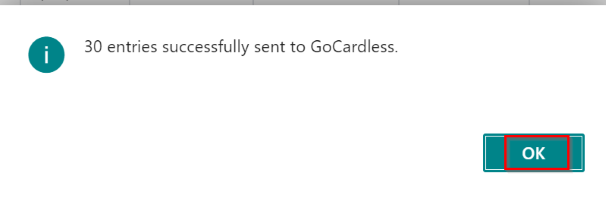
Figure 4 | Dialogue Box
Alternatively, you can send a batch’s payment entries by selecting a Payment Batch line, clicking 'Process' in the ribbon and selecting 'Send to GoCardless'.
5

Figure 5 | Alternative way to send a batch's payment entries