Astral Send - Help:
On the Astral Send Report Setup Config Card in the Message Text and Message Setup FastTabs, you can set the text that is sent in the body of the email and in the subject of the email.
In the search bar enter “Astral Send Report Setup List” and select it from the list:
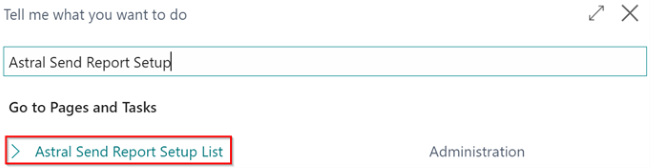
Figure 1 | Search Astral Send Report Setup List
To view one of the setups, click on one of the report lines (1) and then click on “Manage” (2) in the ribbon and then on “Edit” (3):
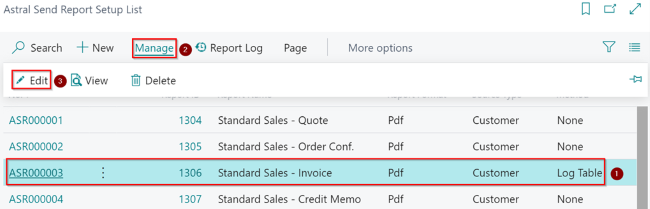
Figure 2 | Astral Send Report Setup List
Scroll down to the Message Text FastTab and amend the text in the lines by clicking on the Assist Edit button (1) and clicking on “New Line” (2):
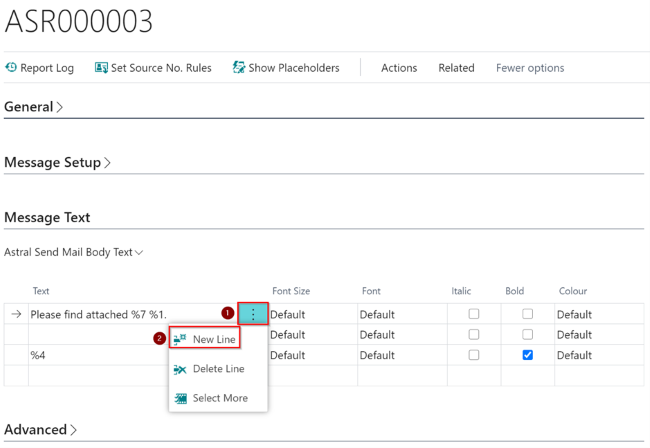
Figure 3 | Message Text FastTab
If you are entering the email message text for the first time, then you can type the message text straight into the first line:
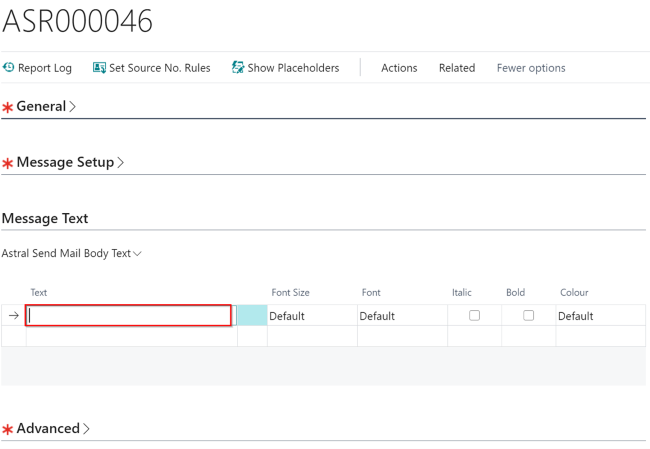
Figure 4 | Show Placeholders Function
In the Text column on the new line, you can enter for example “Dear %6”, where “%6” is the placeholder for “Send To Name”.
You can view the definition of ”%6” and other placeholders by clicking on the “Show Placeholders” icon in the ribbon:
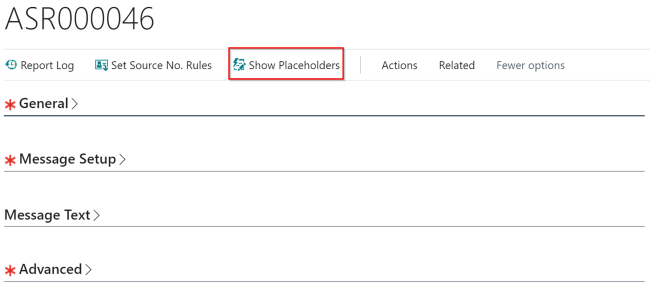
Figure 5 | Show Placeholders
The Placeholder Summary list will open:
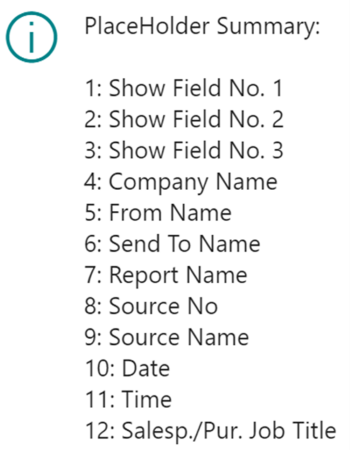
Figure 6 | Show Placeholders Summary
Placeholders 4-12 are set by the system, but Placeholders 1-3 are configurable on the Message Setup tab. To configure Placeholder 1, click on the Assist Edit Button in the “Show Field No. 1” field:
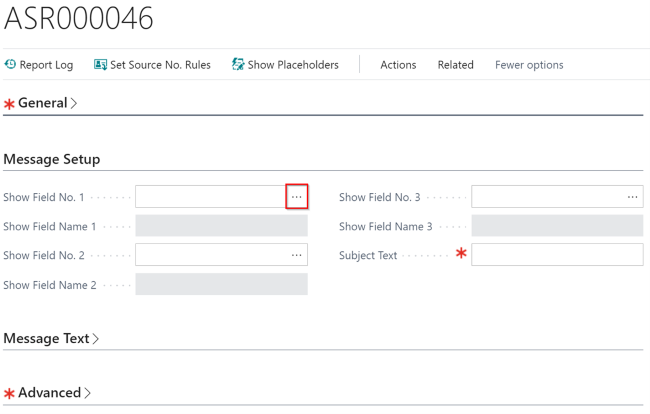
Figure 7 | Available Astral Send Fields
The window shown below will open with the available Astral Send fields, where you can, for example, select the document “No.” (1) and then click on “OK” (2) to close the window:
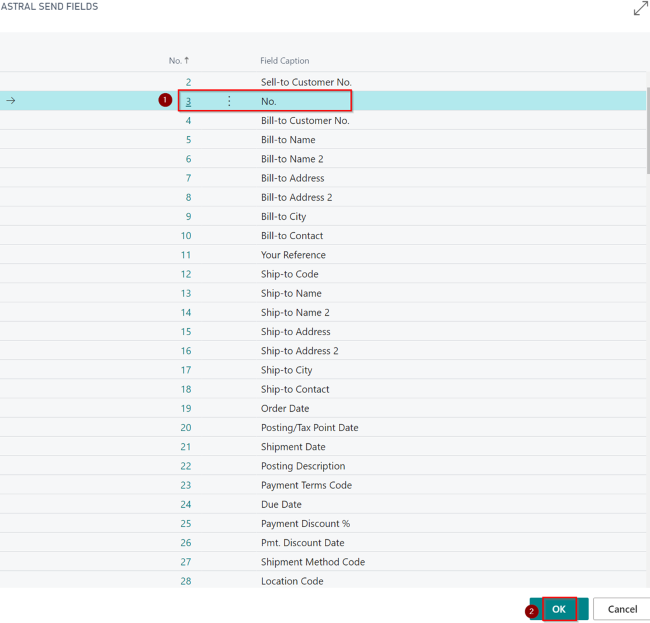
Figure 8 | Astral Send Fields
Now, you can see in Show Field No.1 “3” and in Show Field Name 1 “No.” (1). Enter in the “Subject Text” field “%7 %1.” (2) which will display the Report Name (see Placeholders Summary) followed by the Document No. as set by you:
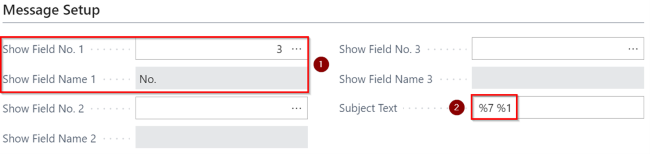
Figure 9 | Message Setup