Astral Send - Help:
By default, Astral Send uses the email address configured on the Customer, Vendor or Contact cards. However, it is possible to configure additional or alternative addresses using Astral Send.
In the search bar enter “Customers” and select it from the list:
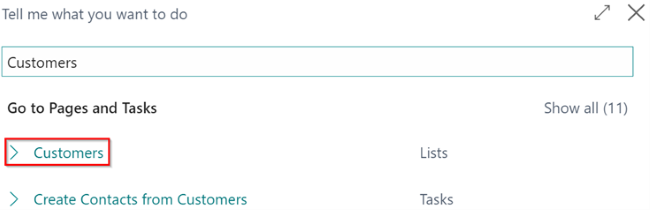
Figure 1 | Business Central Customers Search
On the Customer List page, select a customer (1), click on “Process” (2) in the ribbon and select “Customer Document Rules” (3):
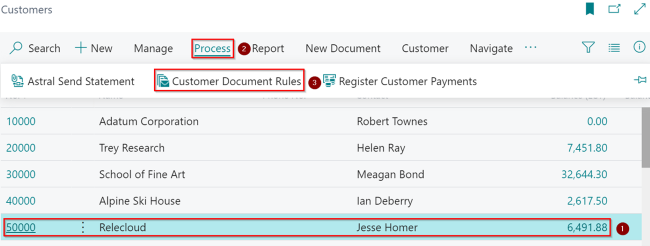
Figure 2 | Customer List Page
In the Astral Send Source No. Rules screen, on the blank line, enter only the email address in the “E-mail” field (1):

Figure 3 | Astral Send Source No. Rules Screen
The other fields (2) will be populated automatically once the email address has been entered.
Now all emails will be sent to the new recipient address.