Astral 365
Extension FAQs
Still have questions after looking through the extension Online Help pages? Here you can find spcific extension related questions and answers.
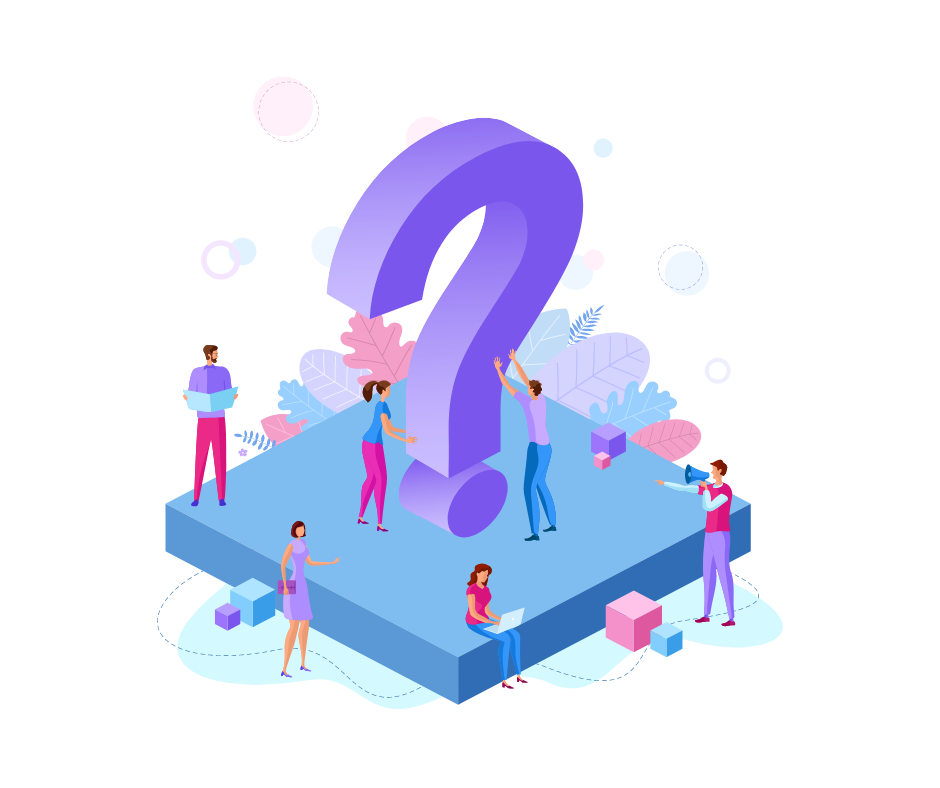
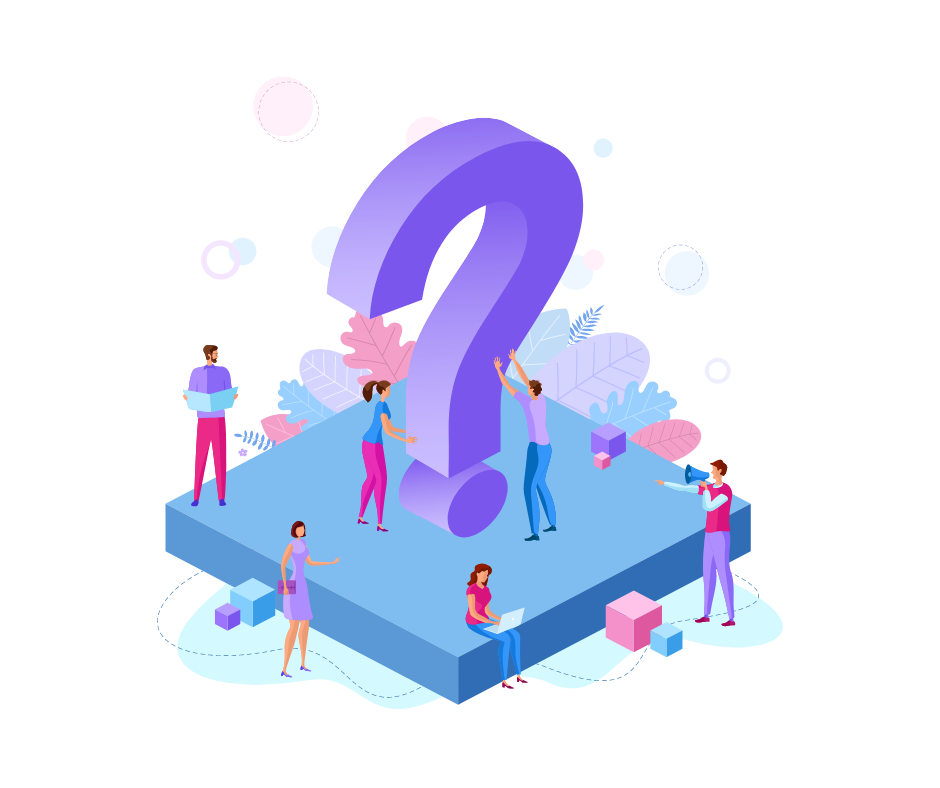
All of our extensions have been created in a way to minimise the time and cost of training and support required, so that they can remain low cost.
We regularly deploy updates for all extensions, and will notify you via email when a new version is available, then all you need to do is update the version on your system to get the latest updates.
Our team is always on hand to answer any technical questions or help if you run into any issues. Simply pop us an email to support@astral365.com and we’ll get someone to help you out, or point you in the right direction.
The goal of Astral 365 is to have a platform where minimal interaction is needed so as to be able to provide low cost extensions. This is why for every extension there is a vast array of demos and how-to videos, as well as documentation on how to use the extensions, on our website. These are free and available to anyone who wants to use/test the extension.
Correct. We took the view that as the extensions are quite vast and time consuming to create, we did not want to open them up for being extended in the initial releases as it would simply make it more complex for us when making future changes. We need to ensure that we can make changes quickly and without the huge overhead of worrying about how users may have extended the solution. Therefore, all objects are tied down as much as possible by default.
However, we are happy to discuss if you need to open objects up for being extended on a case-by-case basis, and are happy to hear about individual use cases, so please just let us know.
The Astral 365 model is to provide Online content (help pages and videos), and access to the software for trial purposes rather than providing individual demos. All the information you should need is on our website astral365.com. Should the content not answer your questions, please feel free to ask questions, and we may well make a further how-to video to cover the question.
The free trial allows you to download the extension and play around with it so that you can gain an understanding of its usability and how it works whilst being guided by the Online Help content, before committing to purchasing. We do not ask for any card information prior to the trial, so you are not tied into anything, nor automatically rolled into a contract, at the end of the trial.
However, we are of course here for any specific functionality related questions, or if you run into any errors.
No, all of our extensions are available on SaaS only.
The Licence GUID is a unique sequence of numbers assigned to your Business Central tenant and the extension you have downloaded. We often ask for you to provide the Licence GUID as it helps us find your particular information on our system.
Please make sure you have read through the Online Help page of the extension you are querying before contacting, otherwise the team may point you there anyway in the first instance.
For any queries, please email support@astral365.com.
If you are a Dynamics 365 Business Central partner and reseller, we want to encourage you to recommend our products. If this is something you are interested in, please get in touch and we’d be happy to discuss our reseller opportunities.
To purchase an extension, go to the extension page on our website, in the top banner is a “Download Now” button. In there is, “Buy now” which will navigate you to the pre-purchase questionnaire. Please fill this in and submit. Note, this is not the purchase of the extension, this will go through to the team that will get you set up with billing. Once billing and the first payment has been made, you will be ready to go.
There is more information on how to purchase an extension here.
Check out the help page here.
Nothing! During the purchase process you will have downloaded the extension into your Live Environment, provided us with the Licence GUID and activated the licence by selecting “Check Licence” in the Licence Information window. Now that you have made the initial payment and “Saved Card” for future payments, you’re ready to start using the extension.
Subscriptions to all our payments are taken via Astral GoCardless or Astral Pay (powered by Stripe), depending on your preferred payment method. Once you have let us know how you would like to pay, we will send you an invoice with a link to pay. Clicking the link will open a web browser where you will be asked to fill in your bank or card information.
Unfortunately, all of our billing is currently in GBP, so please take this into account.
By saving your card information this allows us to automatically take payments every month. If you do not save your card details causing us to have to request payment and send out a new paylink the next month, you will incur an additional charge for admin time. Our model is to provide low cost extensions, which is only possible with low admin.
All of our subscriptions can easily be cancelled when needed. As we insist on payment prior to the start of the licence period, the payment can simply be cancelled prior to the licence period.
As a BC reseller, we have two options:
When filling in the pre-purchase questionnaire, there is a section that allows you to specify which route you would like to go.
For more information, feel free to email us on info@astral365.com.
We may be able to… for obvious reasons, we do not create bespoke extensions, however, we are more than happy to discuss your needs, and if the benefits of the development are promising, we may be able to add your request in to a future release.
Potentially. If you can’t find an extension that works for your use-case on our website, feel free to get in touch, detailing what kind of extension it is you need (with as much detail as possible), and it may be something we can look into creating.
When you sign up for an extension, we store your email so that we can email you when a new version has been released. Alternatively, keep an eye on our socials.
In Business Central, type in the search bar "Extension Management", this will bring up a list of all the installed extensions in your Business Central system. Find the relevant Astral 365 extension, and the 'Version' column will show the version number that you are running. This can be compared to the latest version number for the extension on Micrososft AppSource.
When your Business Central system is updated to the next major release (typically twice per year), your extensions will then automatically update too. However, if you would like the newest functionality as soon as it’s available, this can be manually updated, see our help page on how to update extensions.
In the Business Central search bar, type in the extension name followed by "Licence Information" (i.e. Astral Recurring Invoices Licence Information). In the window that opens, there will be a "Licence GUID" field with a string of numbers that make up your unique GUID.
If your extension stops working though you know you have paid the most recent invoice, sometimes the system just needs a little bump (so to speak).
In the Business Central search bar, type in the extension name followed by "Licnece Information" (i.e. Astral Recurring Invoices Licence Information). At the top left of the window that opens is a drop-down, under this will be "Check Licence". This will force a call to our servers.
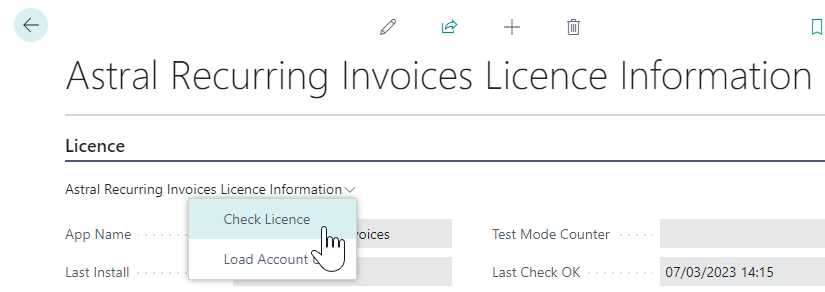
Our preferred procedure (to keep our extensions low admin and hence low cost) is to invoice monthly in advance, and collect payment via Debit/Credit Card (using our Astral Pay extension) or Direct Debit (using our Astral GoCardless extension). These extensions eliminate a lot of admin, and take care of the bank fee postings automatically. By collecting monthly in advance, we also eliminate the need to process refunds for cancelled subscriptions. For this reason we do not offer yearly payments by default.
We do recognise, however, that in some situations paying yearly needs to be allowed (where a Credit Card is unavailable and bank transfer charges are high), and so this can be requested. But, as we are all about keeping things simple to keep the extensions "low admin" and hence "low cost", paying yearly rather than monthly has some limitations:
a) Firstly, in terms of payment, when a customer pays electronically, bank charges may be deducted, and we do not see the details of these deductions until a letter is sent from the bank. How 'old school' is that! Post COVID, the letter then sits on the floor by the letterbox until someone goes in to the office to blow the cobwebs away. This then becomes a delayed manual process to post the transaction, and does not fit well in to our low admin/low cost extension model. For this reason, all bank charges are to be paid for by the customer, and when paying, you must inform your bank to pay the recipient's (our) bank charges.
b) Secondly, if you are the end user purchasing yearly, only whole unused years can be refunded. Should you purchase a yearly licence, use the extension for a month, the remaining 11 months will not be refunded should you wish to stop using the extension. For resellers purchasing on behalf of an end user, however, we will refund unused whole months in certain circumstances.
Make sure to have a look at our EULA, section 7 "Fees" for further information on this, as well as information on cancelling a yearly subsciption.
Our preference in terms of a yearly invoice is for this to be paid via Credit Card or Direct Debit.
If you have already purchased Astral Reports and filled in the recurring billing information, this date is for reference purposes only. Once the payment for the next month is successful the date will automatically update every month.
Inside Excel, in the ribbon, click Astral Reports >> About >> Check Licence.
Inside Excel, in the ribbon, click Astral Reports >> About >> Check Licence. This should force a licence check and refresh that it is now valid.
Depending on what you have purchased, you will have a user limit set against your license. If you would like to purchase additional users, please contact the team at info@astral365.com.
The AUTH return means that there is an Authentication issue. To resolve this, open Excel, and in the ribbon go to Astral Reports >> Login Details, and select the connection on the left-hand side (there is probably only one anyway), and click “Test”.
You should be given a message as follows:
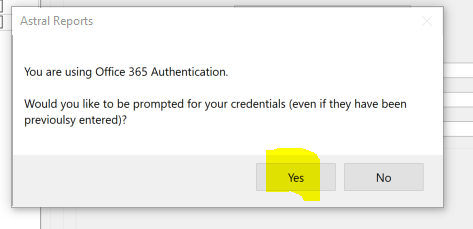
Click 'Yes', and the user will be prompted to authenticate. Once authenticated, make sure you click 'Save' afterwards:

Historically, using “&” in a code field has always been something to avoid within Business Central, and so it isn’t able to handle the “&” symbol in this case. Typically, all we are doing is the same as what can be done within the BC App itself.
Astral GoCardless is an extension that tightly integrates Business Central to GoCardless. GoCardless have essentially built an api around the Direct Debit process for the UK, US, Canada, New Zealand, Europe etc, and with Astral GoCardless you simply need one extension to be able to collect Direct Debits in multiple currencies. However, as it is so tightly integrated, it is not possible to de-couple it and use it to just create an export file for other banks. To use Astral GoCardless you would need to create a GoCardless merchant account, and migrate your Direct Debit Mandates over to them.
Using the process for bringing in existing mandates called “Find Missing Mandates”, you can import the existing mandates that are in your GoCardless account, and then map them to the customer in BC. When trying to find the customer, it makes suggestions based on the name and address fields that come from GoCardless.
No. If you would like to collect payment by Credit Card, take a look at our Astral Pay extension. “Astral Pay” and “Astral GoCardless” were designed to work in a very similar way, but one is for collecting by Direct Debits and the other is for collecting by Credit Card. Astral Pay specifically integrates Business Central to a “Stripe” merchant account.
On downloading any of our extensions, you agree via Microsoft that your details can be passed on to us. This is so that we know who is using our software for the purposes of informing users about issues and/or updates. We receive your Company Name, Name and Email Address.
After downloading the extension, you will need to use the connection wizard which connects your Business Central system to the GoCardless api via Astral 365, and we hold the following information:
After connecting, you complete the process, and the Access Token is passed back to your Business Central system so that you can send requests to the GoCardless api.
Once connected, GoCardless know to send “webhooks” to Astral 365. This is because it is not possible for webhooks to be sent to Business Central directly. We store the following information until your system requests it from us:
The only other personally identifiable data that is stored by Astral 365 is the data that is used to create the “Redirect Flow” with GoCardless. This is passed to us as a JSON string from the extension, and we store the string in an encrypted format until the link is clicked, at which point it is relayed to the GoCardless api, and then the user is redirected to GoCardless. The information that is temporarily held for each “paylink” is:
Note that “Redirect Flows” have now been superseded with “Billing Requests”, and with Billing Requests we no longer need to hold the temporary data against the link. All data is sent directly to GoCardless, and all that Astral 365 hold is the unique reference.
Our data is stored in Azure in the “UK West” datacentre.
All other information is stored by GoCardless, and you will need to reach out to them directly in relation to the data that is stored by them.
There is no additional cost from us to use the extension, the only costs are the usual ones from GoCardless. For more information, please visit the pricing page. However, we will be releasing a premium version at some point in the future.
Astral GoCardless is a stand-alone extension for collecting Direct Debits via GoCardless. Astral Pay is a stand-alone extension for collecting Debit/Credit Card payments via Stripe.
At present, the two extensions are not integrated. However, there is a fundamental difference in the way that they work. For Astral GoCardless, GoCardless process the Direct Debits through the BACS system in the UK (or equivalent in other countries), and these are not instant. For BACS, it takes around 3 days to process. For Astral Pay though, the payments go through straight away.
Both extensions work the same with regards to receiving webhooks from GoCardless or Stripe.
Since it isn’t possible for GoCardless to communicate directly with BC, Astral 365 stores the webhook calls on the Astral 365 services, and the “Collect Notifications” procedure in both Astral Pay and Astral GoCardless calls the Astral 365 services to collect the webhook calls for their instances.
Yes. You can use Astral GoCardless to collect a regular amount each month via Direct Debit, please refer to the “Creating a Subscription” section of the help web pages.
No, you would need to manually apply the amount to the invoice, and so would need to develop functionality to apply the payment to the invoice. You can cancel the subscription. Note that we developed the solution to collect payments of whole invoices, with the invoices typically being created with a tool such as our Astral Recurring Invoices extension.
Yes, but only in certain territories (such as the UK or Australia). Astral GoCardless now has Instant Bank Pay (or “Pay-to” in Australia) which is a method of taking a payment directly from a customer’s Bank Account via Open Banking.
This query is more to do with the Mandate Status itself, rather than the Mandate in Business Central not having the same Status as the Mandate in the portal. A Mandate is not instantaneous, as it needs to be processed through the banking system. Please take a look at the following url: https://gocardless.com/direct-debit/mandates/
On the page it shows the following:
Once submitted to the banks, the Direct Debit Instruction will be active within a couple of working days (see Timings). Once active you can start taking payments against it.
Therefore, it is actually quite normal that after creating the Mandate and sending it to GoCardless, that it sits in the “Submitted” stage.
Please also take a look at the following page: https://gocardless.com/direct-debit/timings/#how-long-does-it-take-to-set-up-a-direct-debit
Also, in terms of the “Submitted” status, this is defined within GoCardless’ api as follows: https://developer.gocardless.com/api-reference/#core-endpoints-mandates:
SUBMITTED: the mandate has been submitted to the customer’s bank but has not been processed yet
There are no issues in testing Astral GoCardless in a Sandbox environment as all communications will be to the GoCardless Sandbox. The install process will recognise that you are in a Sandbox. When installing Astral GoCardless to Production, it will ask you if you want to run it in Sandbox mode (as you might be testing it out in a test company within your Production system). So watch out for that additional question!
GoCardless provide some name triggered testing scenarios which may help in your evaluation. Please take a look here for further information.
On the GoCardless website there are test names and also test bank account details that can be used.
The Payment Advice that we added for Astral GoCardless followed the same standard Business Central procedure for sending remittance advices to suppliers; namely, it is a fairly manual process.
We have another solution called Astral Send that provides a solution for batch sending emails. This can be used for sending Sales Invoices, Sales Credit Memos, Customer Statements, Vendor Remittance Advices, and Astral GoCardless payment advices.
Yes. We have a direct contact at GoCardless that we can put you in touch with if you would like to discuss any specific GoCardless related functionality or questions. Feel free to email us and ask for an introduction.
Using the “Find Missing Mandates” procedure, this will import the mandates into BC, and you can then map them to the customers within BC. Unfortunately, it is a manual process to map the mandates, but we have provided some visibility (in terms of Mandate Customer name) that will make it a little easier, and also provide a suggestion as to which BC customer it could be mapped to.
You should not (and can not) connect a BC sandbox to your production GoCardless environment, and so would need to create a new account at https://manage-sandbox.gocardless.com, create some test data, and then use that account to connect to your Sandbox BC environment.
Note that GoCardless’ production and sandbox systems are two entirely separate systems requiring an account to be created in each. Your production login details will not be recognised in the sandbox, but for security purposes the messages will just state that the login details are incorrect.
Yes, there is a setting for this in the “Astral GoCardless Setup” page:
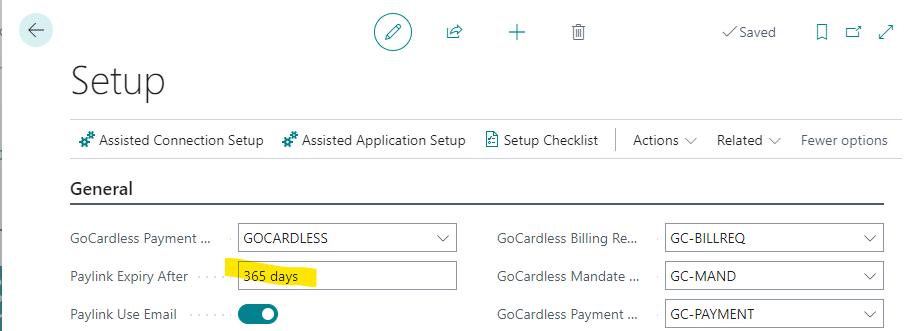
If you would like the bank statement to have your own company name on the payment rather than GoCardless, then you can upgrade your account at GoCardless to use your own Direct Debit account rather than a generic GoCardless account.
After the “Create Payment Batch” report has created a batch, it is possible to click on the “Applies-to Entries” hyperlink to see the list of Invoices that have been grouped together for the payment. In here you can click “Edit List”, and it is then possible to amend the “Payment Amount” field. This can only be done before it is sent to GoCardless. Once sent, the “Payment Amount” cannot be changed.
Yes, see this help page "Mandate for Dual Signatures".
Yes, GoCardless does allow you to download a paper version of the mandate, which you can then print off, have both authorisers sign, and then photograph and upload back to GoCardless.
For more information visit this help page "Mandate for Dual Signatures".
No. Astral eversign covers Sales Orders, Job Quotes, Service Contracts, and Service Orders.
Using our referral link, there is a $1 monthly fee, and then it is $1 per document. So, for 100 documents, the monthly cost would be $101.
You do not need to store the documents in Business Central, as copies will be stored in your eversign account. However, there are two settings for enabling the storing of documents:
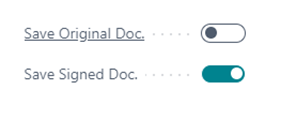
One setting stores the unsigned document in to the “Astral eversign Log” table. The other stores the signed copy into the log table.
You need to send the document from Business Central. You do not need to store it in Business Central. From the eversign web portal, you can cancel, resend etc. You can also just leave the signed documents there.
Astral eversign is a Business Central extension. It is only available for the cloud version of Business Central. If you do decide to store the signed document inside Business Central then it is stored inside the Business Central database that Microsoft host in their cloud.
We have not enabled the extension for sending an NDA. However, the extension merely integrates with “eversign”, and so you could use their functionality for creating the NDA template and sending it. This would then be entirely outside of Business Central and saved within your eversign account.
Whilst we have negotiated favourable pricing with eversign, their charges are outside of our control. However, in terms of trialling the solution, there are switches in the “Astral eversign Setup” page that once enabled, will stop you from having to pay the $1 per document.
So, inside Business Central, search for and open the “Astral eversign Setup” page. In there, expand each section for the various documents that you want to test, and enable the “Sandbox” switch. For example:
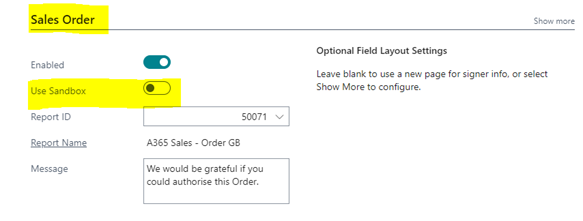
By purchasing a single license, this gives you access to 3 companies which will allow you to use the extension in a live and testing environment. You can have as many users use the extension within your company as you like.
Yes. There is no cap on how many recurring invoices you can create.
Astral Recurring Invoices is entirely within your BC system. We hold your details for licence purposes, but we do not store any of your data.
Unfortunately, there is no integration from Sales Quote to a Recurring Invoice.
No unfortunately it isn’t possible.
Unfortunately not.
Yes, take a look at the ‘Recurring Invoice Counter’ and ‘Recurring Posted Inv. Counter’ fields on the template:

It is supposed to figure out the Actual and Scheduled invoices to be created from the template so that you can see what the yearly value is.
As you have probably discovered so far, you can create entries to the “Deferred Entries” table by posting Sales Invoices or Purchase Invoices. You would then use the “Create Jnl.” procedure to release them to the P+L.
The “Deferred Entries” table is a ledger entry table, and as such entries cannot be deleted, but they can be released down to a zero balance. The concept is that while the list gets longer and longer, the important view is seeing the list of entries that are still Open.
Check your ‘Work Date’ in ‘My Settings’ – this is the date that is used to calculate what invoices to create. On a Sandbox, this can be set to a seemingly random date in the past – hence nothing found to create.
The built in Business Central recurring sales lines functionality is nowhere near as extensive as Astral Recurring Invoices. Such as, with Astral Recurring Invoices the user can setup a template for a specific customer, print a Recurring Invoice Agreement, and decide how they wish to bill that agreement in a variety of different periodic combinations.
Branding is on the Astral Pay roadmap, but isn’t available at the moment. Once the feature is available, however, it will be classed as a premium feature which will come at an additional cost.
At the moment there is only one choice of logo that can be used, but adding additional logos that can be used is on the roadmap.
This is not available via Astral Pay. However, our Astral GoCardless extension covers Direct Debits in multiple currencies and multiple schemes. This extension is being used in France, New Zealand, Australia, USA and Canada (and of course the UK & Ireland).
The fees are deducted as “App Fees”, and are automatically deducted from the payment by Stripe.
If it is set to “Auto-Post” then it will use the Template and Batch specified in the Astral Pay Setup page. If you don’t auto-post then the “Post” action on the Transaction page will ask you for a Template or Batch at that point.
It is posting the transaction, which is a Cash Receipt, so really it should be a Cash Receipt template and there is probably already a Stripe batch that was created on install.
This is correct unfortunately. We did recognise that a company might have multiple Stripe Merchant Accounts, and structured our code with the mindset that we might add the functionality to connect to multiple accounts in the future, but for the first releases we didn’t add the functionality.
It might be added to the roadmap at some point but for the time being we have no plans to add the functionality, as it is rarely requested.
When the invoice is printed, it will try to find an existing paylink, and if it cannot find one then it generates a new one. If the expected payment amount subsequently changes (part allocation), the link is not updated, as we felt that this would just add too much overhead to the standard posting routines. The only time that the link is amended is when the invoice is fully allocated.
If the customer pays by a transfer, and the invoice is fully applied, the link should be deactivated, but only once the payment is posted into BC and only when fully applied to the invoice (causing the invoice to be closed).
Since it isn’t possible for Stripe to communicate directly with BC, we store the webhook calls on our Astral 365 services, and the “Collect Notifications” procedure in Astral Pay calls the Astral 365 services to collect the webhook calls for their instances.
Astral GoCardless is an extension for collecting Direct Debits via GoCardless. Astral Pay is an extension for collecting Debit/Credit Card payments via Stripe.
At present the two extensions are not integrated. However, there is a fundamental difference in the way that they work. For Astral GoCardless, GoCardless process the Direct Debits through the BACS system in the UK (or equivalent in other countries), and these are not instant. For BACS it takes around 3 days to process. For Astral Pay though, the payments go through straight away.
Both extensions work the same with regards to receiving webhooks from GoCardless or Stripe.
There is no ability to create a subscription in Astral Pay. This is because it was designed to work in conjunction with our Astral Recurring Invoices extension, which is a better way of creating and maintaining a subscription.

Sign up to receive updates on Astral 365, new releases, and extension updates by filling in the form.
Sign Up